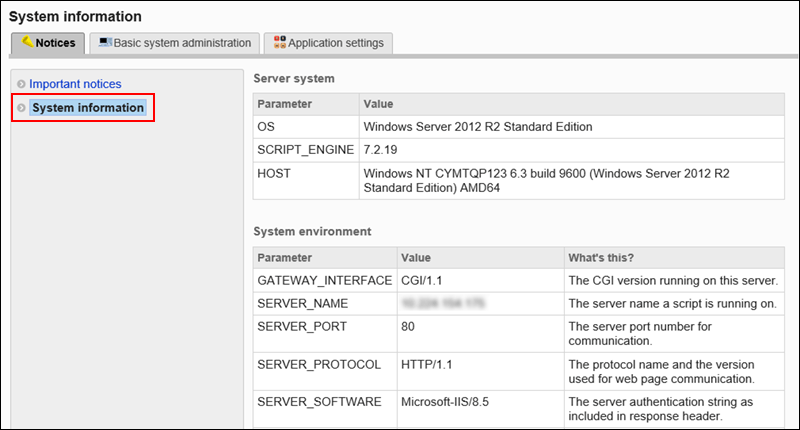Accessing to Administration Screens
To log in to the System Administration screen for the first time, configure the Web browser before you log in.
Accessing the Garoon Administration Screen
You access the Garoon System Administration screen to configure the functions of Garoon.
The following functions are available for system administration.
- Basic system administration:
Manages the basic system of Garoon, such as screens and administrative privileges. - Managing applications:
Manages applications used by users, such as scheduler and bulletin board.
-
Click the administration menu icon (gear icon) in the header.
-
Click System settings.
Contact Technical Support
You can contact Cybozu technical support for details about operational issues.
-
Click the administration menu icon (gear icon) in the header.
-
Click Support.
-
On the "Support" screen, enter the required information, and click Next.
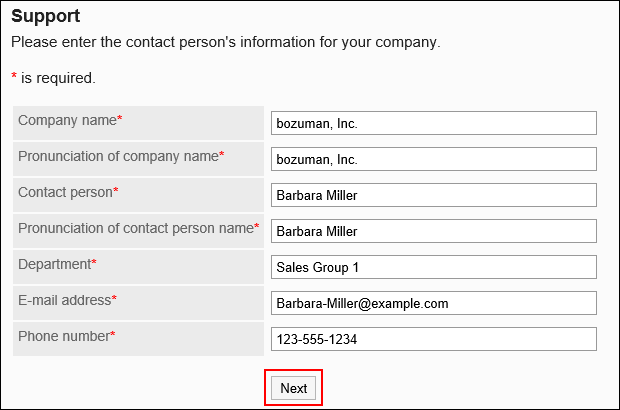
-
On the "Send Information" screen, confirm the contents and click Send.
To edit the entries, click Previous and start again from step 3.
Confirming Notifications
On the system administration screen, confirm the license information and the system information.
-
Click the Administration menu icon (gear icon) in the header.
-
Click System settings.
-
Select the "Notifications" tab.
-
Click Important notices.
The "Important Announcements" screen displays the expiration date of the license.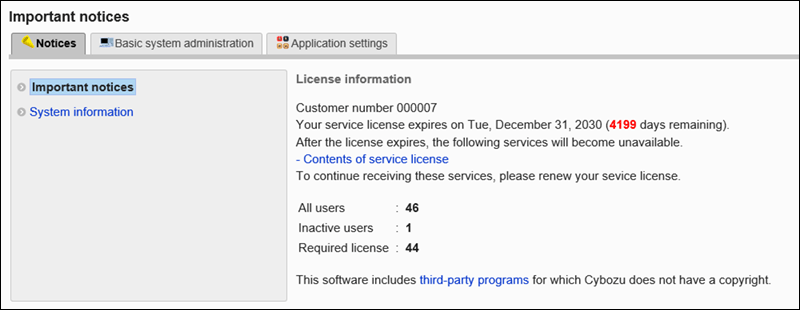
-
Click System information.
The system information screen displays the system information getting from the operating environment, such as the OS of the server running Garoon and the Web browser showing the system requirements.
Some information will be sent to Cybozu technical support when you request support.