Changing Customer Information and Logos
You need customer information for trial, purchase, or inquiring for Garoon. Configure the necessary information on the "Confirm customer information" screen.
You can also change the Garoon logo, which is set by default. The Garoon logo is part of the product name shown in the header.
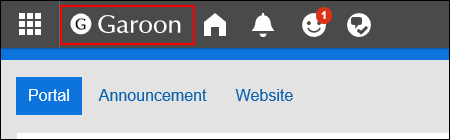
Steps:
-
Click the administration menu icon (gear icon) in the header.
-
Click System settings.
-
Select "Basic system administration" tab.
-
Click Customer information.
-
Click Confirm customer information.
-
On the screen to confirm customer information, click Edit.
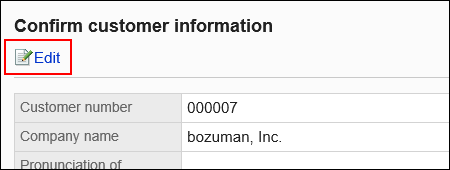
-
On the screen to change customer details, set the required items.
- Customer Number:
Cannot be changed on this screen.
On the screen to register license, add or change the number. For details, see the "License Management" page. - Company Name:
Enter a name of a legal entity. The company name is displayed on the user's login screen. - Company name (pronunciation):
Enter the pronunciation of the company name. - Logo (URL):
Specify the URL of the image file. If both "Logo (URL)" and "Logo (file)" are set, the image specified in "Logo (URL)" will be used. - Logo (file):
Attach an image file.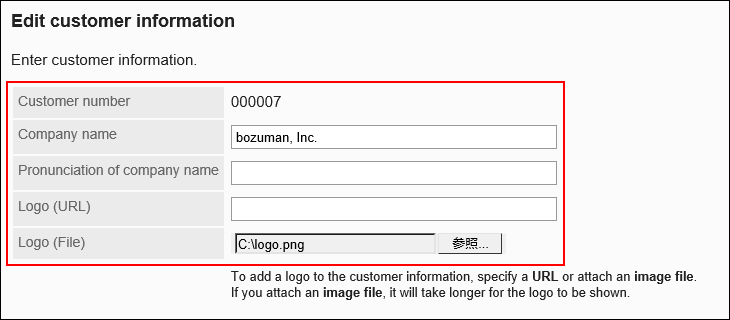
- Customer Number:
-
Confirm your settings and click Save.