Changing Dedicated Routes
Change notes for administrators and route information in dedicated routes.
Changing Notes for Administrators
You can add work histories and notes in notes for administrators.
The notes for administrators are displayed only on system administration screens. They are not shown on user screens.
-
Click the Administration menu icon (gear icon) in the header.
-
Click System settings.
-
Select "Application settings" tab.
-
Click Workflow.
-
Click the route list.
-
On the "Route list" screen, select the dedicated routes tab, and then click the route name of the dedicated route to change the administrative notes.
-
On the route details screen, click Save in notes for administrators.
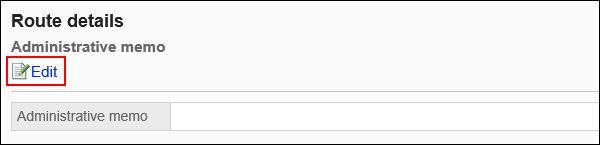
-
On the screen to change notes for administrators, enter your work history and notes.
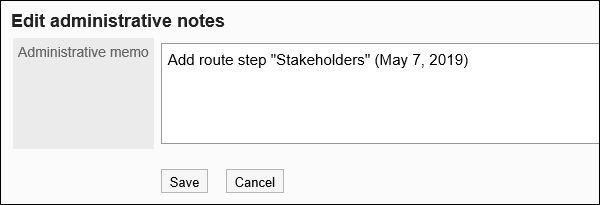
-
Confirm your settings and click Save.
Changing Route Information
Change the route information in the private route.
-
Click the Administration menu icon (gear icon) in the header.
-
Click System settings.
-
Select "Application settings" tab.
-
Click Workflow.
-
Click the route list.
-
On the "Route list" screen, select the dedicated routes tab, and then click the route name of the dedicated route to change the route information.
-
On the route details screen, click Save in route information.
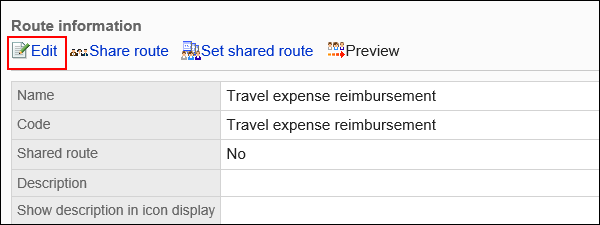
-
On the "Change route" screen, set the required items.
For details, refer to dedicated route settings. -
Confirm your settings and click Save.