Setting up Dedicated Routes
Set a dedicated route for the request form.
Set basic information such as route name and Route code.
Steps:
-
Click the Administration menu icon (gear icon) in the header.
-
Click System settings.
-
Select "Application settings" tab.
-
Click Workflow.
-
Click Request forms.
-
On the "Request Form" list screen, select a category and click the request form name.
-
On the screen for request form details, click the item to set a dedicated route in route information.
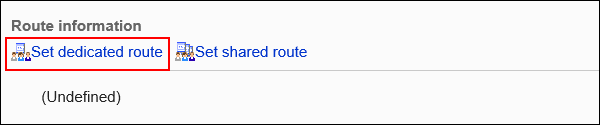
-
On the "Private Route Settings" screen, set the required items.
-
Confirm your settings and click Save.
Dedicated Route Settings
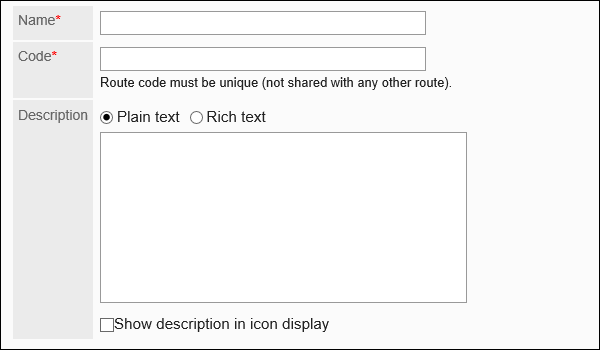
| Item | Description |
|---|---|
| Route Name | Enter the route name. |
| Route code | Unique code for identifying routes. |
| Route description | Enter a description of the private route. You can use Rich Text Formatting. To display the description on another screen, select the checkbox for "Show description as Icon". The information entered is displayed on the "Create request (route)" screen of the user. 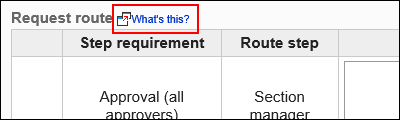
|