Setting up Request Form Lists
On the "Request Form" screen, you can add a separator line for each category to organize the view of the list and reorder the requests.
The order in which separator lines and request forms are displayed is also applied to the screen to create request forms of users.
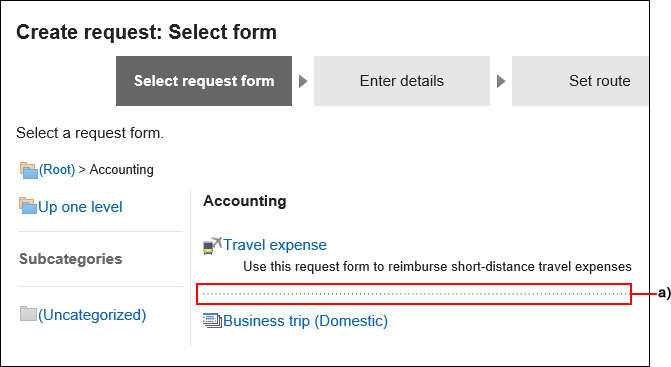
Adding a Dividers to Request Form List
Add a separator line to the request form list.
-
Click the administration menu icon (gear icon) in the header.
-
Click System settings.
-
Select "Application settings" tab.
-
Click Workflow.
-
Click Request forms.
-
On the "Request Form" list screen, select a category, and then click Add divider.
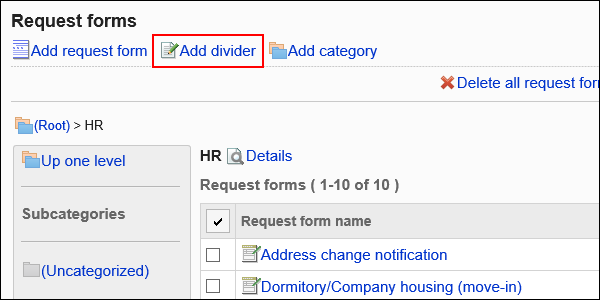
-
Click Yes on the add separator lines screen.
The added separator lines are displayed at the bottom of the list.
Change the position of separators as needed.
Reordering Request Forms
You can change the order of request form and separator lines in the request form.
-
Click the administration menu icon (gear icon) in the header.
-
Click System settings.
-
Select "Application settings" tab.
-
Click Workflow.
-
Click Request forms.
-
On the "Request Form" list screen, select a category and click Details.
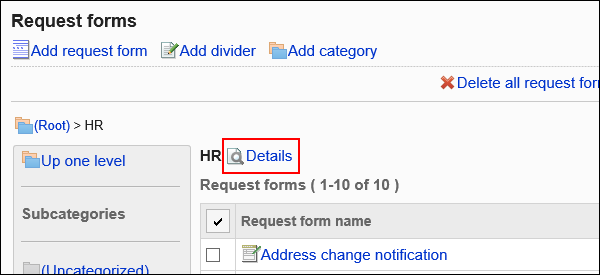
-
On the screen for category details, click the item to reorder request forms/separator lines".
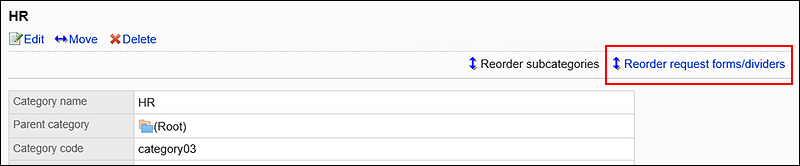
-
On the screen to reorder request forms and separator lines, change the order of them.
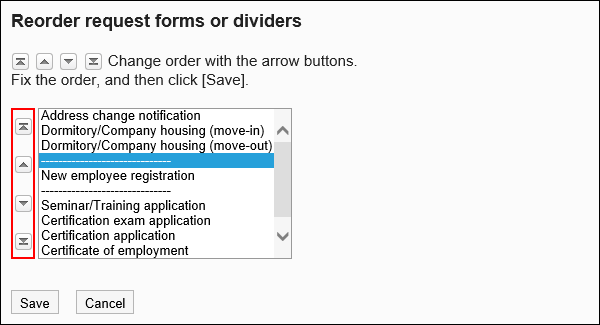
-
Confirm your settings and click Save.