Copying Request Forms
Copy an existing request form to create a new request form in the same category.
The contents of the request form copied are as follows:
- Request Form name and request form code:
They will be "copy of (original)". - Other request form information/administrator memo/items:
The same as the source. - Request & Approval Number:
The same as the source.
The last request number is not initialized. The last approval number is initialized to "0". - Route/Route Branching:
If you set a shared route in the source, the route and branch settings will be the same as the source.
If you set a dedicated route in the source, the route and branch settings will be deleted. - Enabled/disabled:
If the source is "enabled" and you set a shared route, it also will be "enabled".
If the source is "enabled" and you set a dedicated route, it will be "disabled" because the route will be deleted.
Steps:
-
Click the administration menu icon (gear icon) in the header.
-
Click System settings.
-
Select "Application settings" tab.
-
Click Workflow.
-
Click Request forms.
-
On the "Request Form" screen, select a category.
-
Select a checkbox for the request form to copy, and then click "Copy".
The newly created request form is displayed at the bottom of the request form list.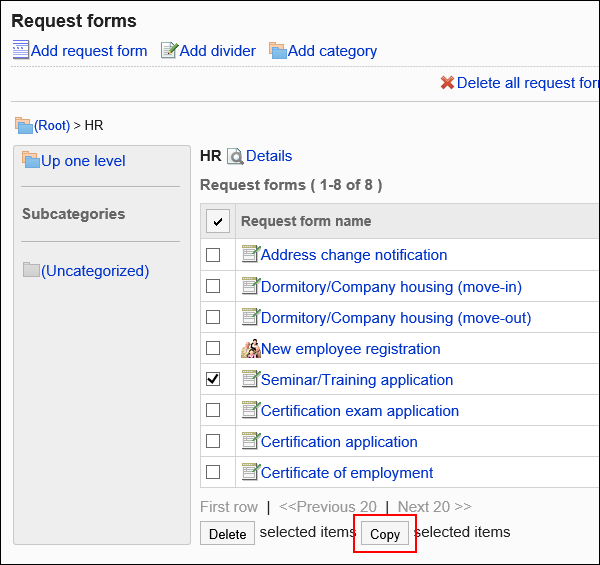
-
Change the contents of the request form as needed.
For details, refer to the following page:
Changing Request Forms
Request & Approval Numbering
Setting up Items in Request Forms
Setting up Route Information
Setting up Route Branching
Enabling Request Forms