Setting Up Operational Administrative Privileges for Portlet Groups
Configure the operational administrative privileges for the HTML portlets for each portlet group.
A user with an operational administrative privilege for an application is called an operational administrator. If you are configured as an operational administrator of an HTML portlet, HTML portlet settings is displayed when you click Portal menu on the "Portal" screen.
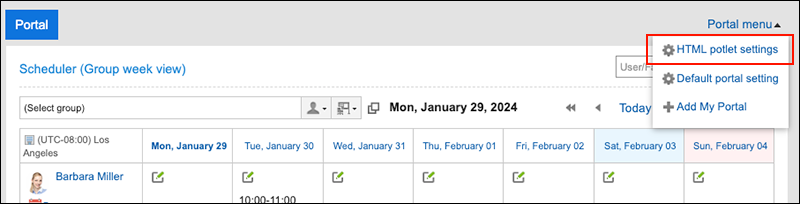
When you click HTML portlet settings, the "HTML portlet" screen appears.
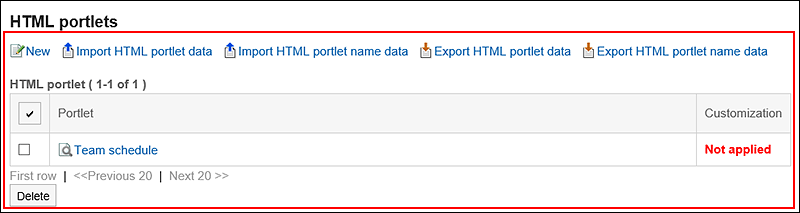
The operational administrators can perform the following actions on the "HTML portlets" screen:
-
Add HTML portlets:
For details, refer to Adding HTML Portlets. -
Change HTML portlets:
For details, refer to Changing HTML Portlets. -
Delete HTML portlets:
For details on the procedure, refer to Deleting HTML Portlets. -
Check the appearance of HTML portlets:
For details on the procedure, refer to Checking the Appearance of HTML Portlets. -
JavaScript and CSS Customization
For details, refer to Portal Customization. -
Managing HTML Portlet Data Using XML Files
- Importing HTML Portlets
- Exporting HTML Portlets
For details, refer to Managing Portlet Data Using XML Files.
-
Managing HTML Portlet Names Using CSV Files
- Importing HTML Portlet Names
- Exporting HTML Portlet Names
For details, refer to Managing Portlet Names Using CSV Files.
Setting Operational Administrative Privileges
Set operational administrative privileges for each portlet group.
-
Click the Administration menu icon (gear icon) in the header.
The gear-shaped icon appears only on the screen for the users with administrative privileges. -
Click Garoon System Administration.
-
Select "Application settings" tab.
-
Click Portal.
-
Click "Operational administrative privileges for portlet groups".
-
On the operational administrative privileges screen of the portlet group, select the portlet group.
-
On the screen for operational administrative privilege list, click Add.
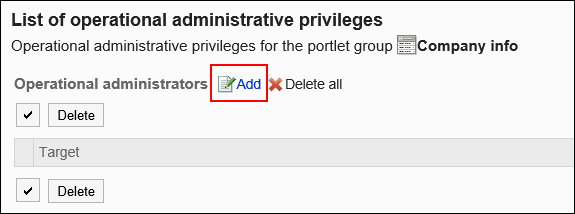
-
On the screen to add operational administrative privileges, select the organization, user, or role to grant operational administrative privileges, and then click Add.
To select a role, switch the view to the "Roles" tab.
When you switch tabs after clicking Add, the selected organizations, users, or roles are cleared before you switch.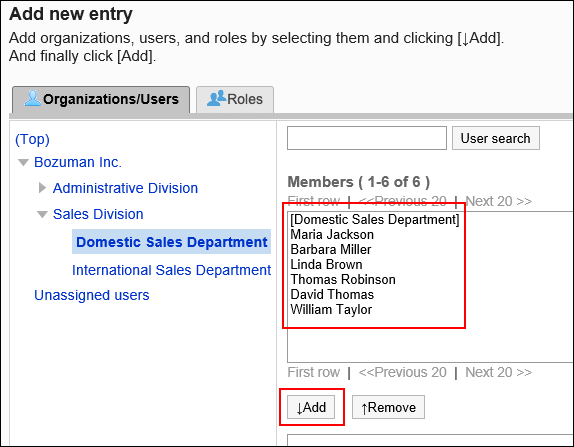
-
Click Add.
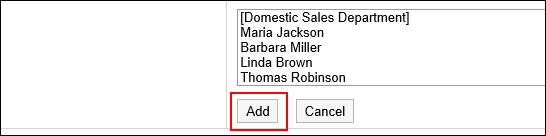
Deleting Operational Administrative Privileges
Delete operational administrative privileges granted to organizations and users.
Selecting and Deleting Operational Administrative Privileges
Select the operational administrative privileges to delete.
-
Click the Administration menu icon (gear icon) in the header.
The gear-shaped icon appears only on the screen for the users with administrative privileges. -
Click Garoon System Administration.
-
Select "Application settings" tab.
-
Click Portal.
-
Click "Operational administrative privileges for portlet groups".
-
On the operational administrative privileges screen of the portlet group, select the portlet group.
-
On the screen for "List of operational administrative privileges", select the checkboxes of the operational administrative privileges to delete, then click Delete.
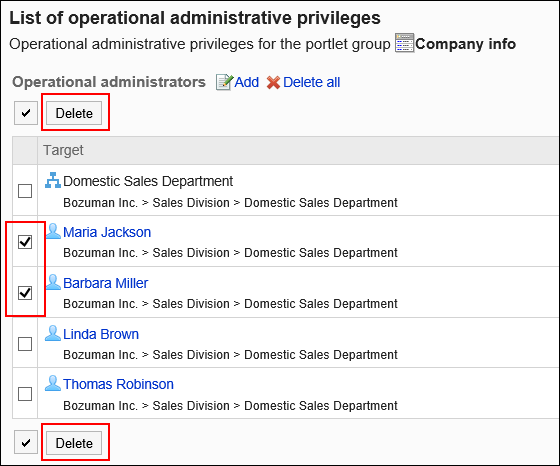
-
Click Yes on the screen to delete all operational administrative privileges.
Deleting All Operational Administrative Privileges
Delete all operational administrative privileges.
-
Click the Administration menu icon (gear icon) in the header.
The gear-shaped icon appears only on the screen for the users with administrative privileges. -
Click Garoon System Administration.
-
Select "Application settings" tab.
-
Click Portal.
-
Click "Operational administrative privileges for portals".
-
On the screen for operational administrative privileges for portals, select portals.
-
On the screen for "List of operational administrative privilege", click Delete all.
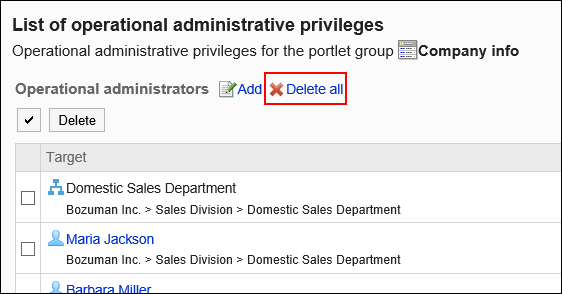
-
Click Yes on the delete all operational administrative privileges screen.