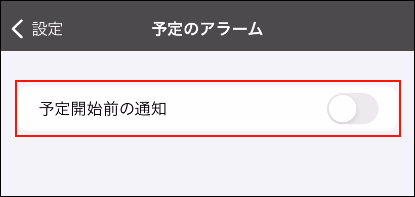Appointment Reminder Feature of Garoon Mobile for iOS
On Garoon mobile, you can receive notifications before the start time of appointments that have been added to the Scheduler.
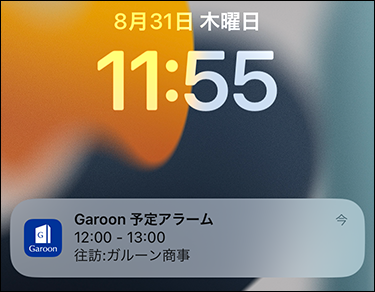
Enabling Notification Settings on Smartphones
To use the appointment reminder feature, you need to enable notification settings for Garoon mobile on your smartphone.
-
On your smartphone, tap
 .
. -
Tap Notifications.
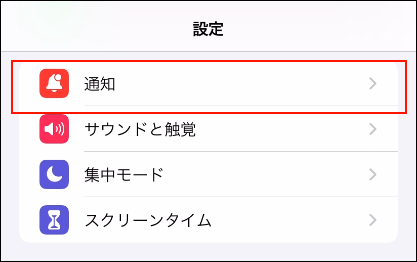
-
Tap Garoon.
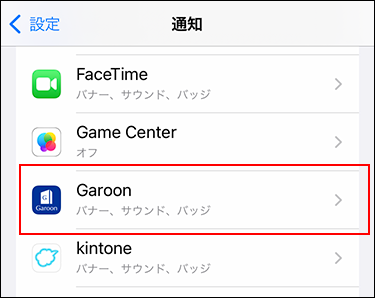
-
Enable "Allow notifications".
If you enable "Allow notifications", you can change how notifications are displayed.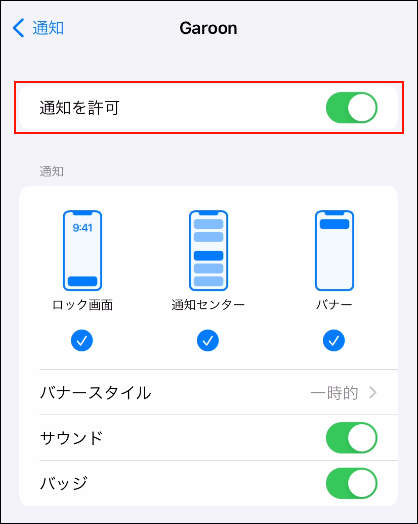
Changing When to Notify
On Garoon mobile, select how many minutes before the start time of the appointment to receive notifications. The default value is "5 minutes before".
-
Tap the
 icon.
icon. -
Tap Settings.
-
On the "Settings" screen, tap Appointment reminder.
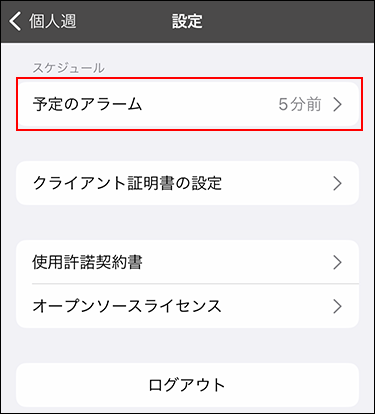
-
On the "Appointment reminder" screen, confirm that "Notification before each appointment" is enabled.
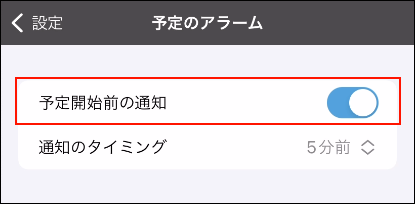
-
Select "When to notify".
The following options are available.
- 1 minute before
- 5 minutes before
- 10 minutes before
- 15 minutes before
- 30 minutes before
- 60 minutes before
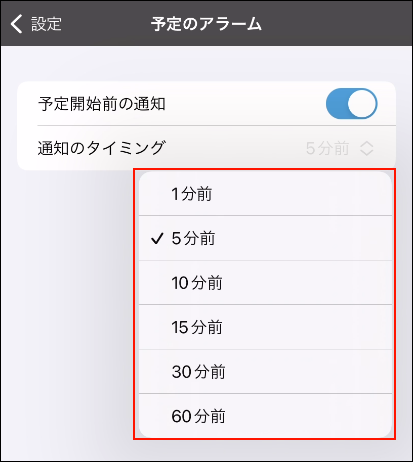
Disabling Appointment Reminder
This section describes how to disable the appointment reminder feature. This feature is enabled by default.
-
Tap the
 icon.
icon. -
Tap Settings.
-
On the "Settings" screen, tap Appointment reminder.
-
On the "Appointment reminder" screen, disable "Notification before each appointment".