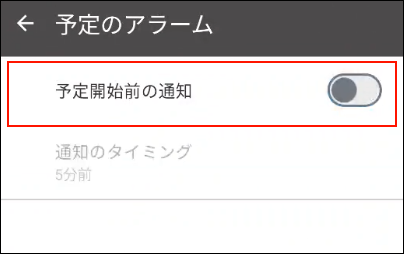Appointment Reminder Feature of Garoon Mobile for Android
On Garoon mobile, you can receive notifications before the start time of appointments that have been added to the Scheduler.

Enabling Notification Settings on Smartphones
To use the appointment reminder feature, you need to enable notification settings for Garoon mobile on your smartphone.
-
On your smartphone, tap
 .
. -
On the "Settings" screen, tap Apps.
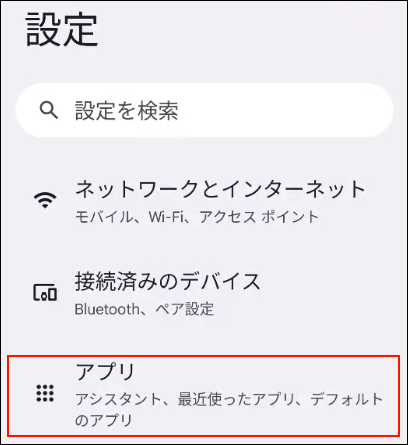
-
On the All apps screen, tap Garoon.
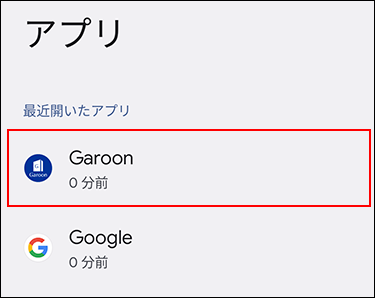
-
On the "App info" screen, tap Notifications.
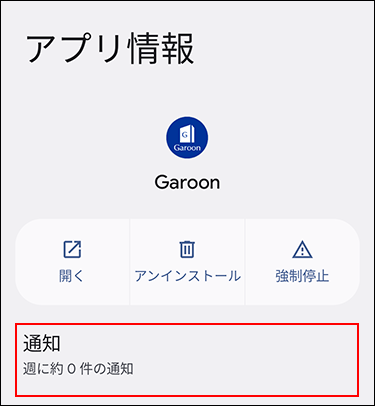
-
Enable "All Garoon notifications".
If you enable "All Garoon notifications", you can set how you are notified about each type of notification.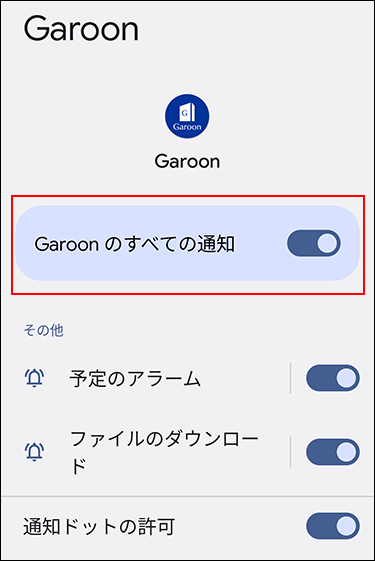 If you are using smartphones with Android 11 or earlier, you have successfully configured the settings.
If you are using smartphones with Android 11 or earlier, you have successfully configured the settings.
-
If you are using smartphones with Android 12 or later, go back to the "App info" screen, and then tap Alarms & reminders in "App details".
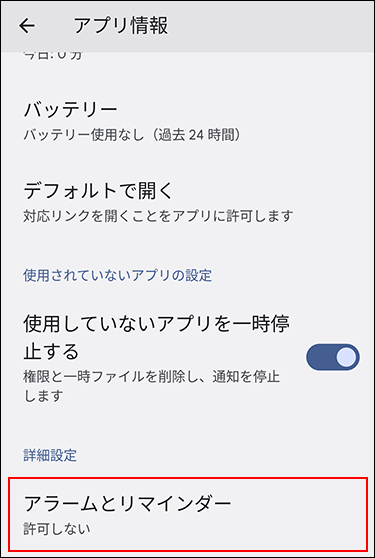
-
Enable "Allow setting alarms and reminders".
When you enable "Allow setting alarms and reminders", you can use the reminder feature of appointments.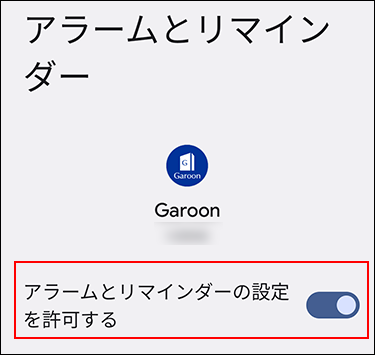
Changing When to Notify
On Garoon mobile, select how many minutes before the start time of the appointment to receive notifications. The default value is "5 minutes before".
-
Tap the
icon.
-
Tap Settings.
-
On the "Settings" screen, tap Appointment reminder.
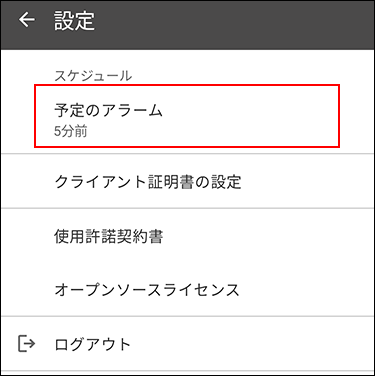
-
On the "Appointment reminder" screen, confirm that "Notification before each appointment" is enabled.
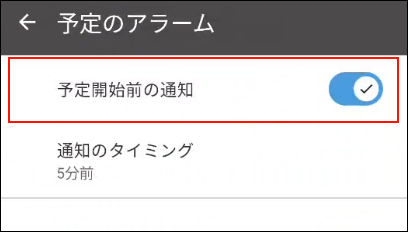
-
Select "When to notify".
The following options are available.
- 1 minute before
- 5 minutes before
- 10 minutes before
- 15 minutes before
- 30 minutes before
- 60 minutes before
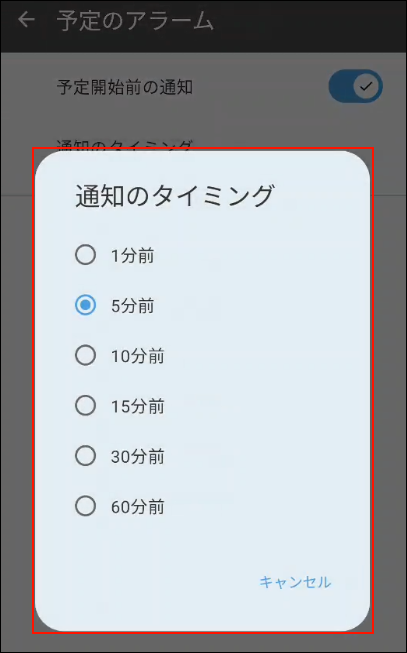
Disabling Appointment Reminder
This section describes how to disable the appointment reminder feature. This feature is enabled by default.
-
Tap the
icon.
-
Tap Settings.
-
On the "Settings" screen, tap Appointment reminder.
-
On the "Appointment reminder" screen, disable "Notification before each appointment".