Preview portals
Before making the portal public, you can preview the appearance of the portal on user screens.
Specifying Users to Preview Portals
Select the user to use to view the portal, then preview the portal displayed on the user's screen.
The preview screen displays e-mails and messages of the user who are running the preview, rather than the selected user.
Applications to which the selected user does not have access permission are not displayed in the Application menu portlet.
-
Click the administration menu icon (gear icon) in the header.
-
Click "System settings".
-
Select "Application settings" tab.
-
Click Portal.
-
Click Portals.
-
On the "Portals" screen, click the portal name for the portal to preview.
-
On the "Portal details" screen, click "Preview for each user".

-
On the screen to show a preview for selected user, select the user to use to view the portal.
The portal appears on the preview screen. -
On the preview screen, check the layout of the portlet and whether or not the permissions for the portlet are applied.
To end the preview, click the icon.
icon.
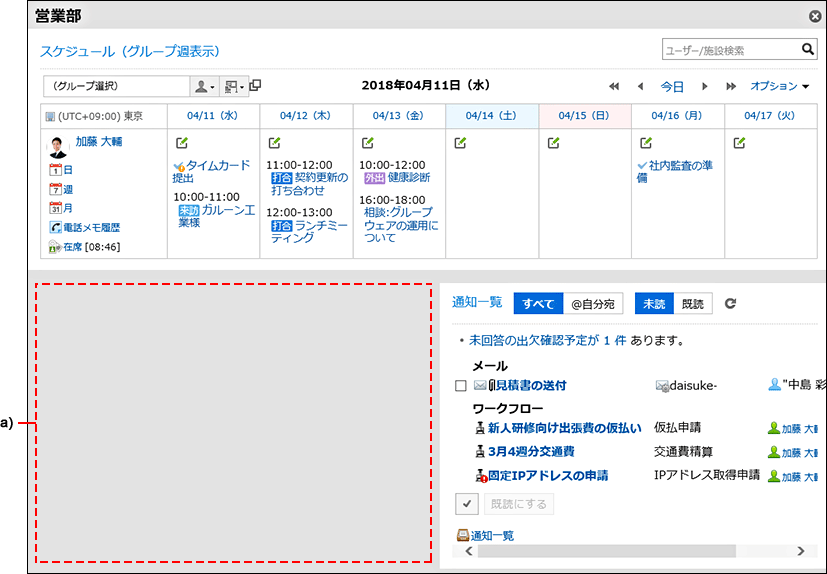 a): Portlets to which the specified user does not have view permission do not appear.
a): Portlets to which the specified user does not have view permission do not appear.
Previewing Portals without Specifying Users
Preview the portal that is displayed on the screen for the user currently performing the preview.
The preview screen displays e-mails and messages of users who are running the preview.
Applications to which the user does not have access permission are not displayed in the Application menu portlet.
-
Click the administration menu icon (gear icon) in the header.
-
Click "System settings".
-
Select "Application settings" tab.
-
Click Portal.
-
Click Portals.
-
On the "Portals" screen, click the portal name for the portal to preview.
-
On the screen for portal details, click "Preview".

-
On the preview screen, check the layout of the portlet and whether or not the permissions for the portlet are applied.
To end the preview, click the icon.
icon.
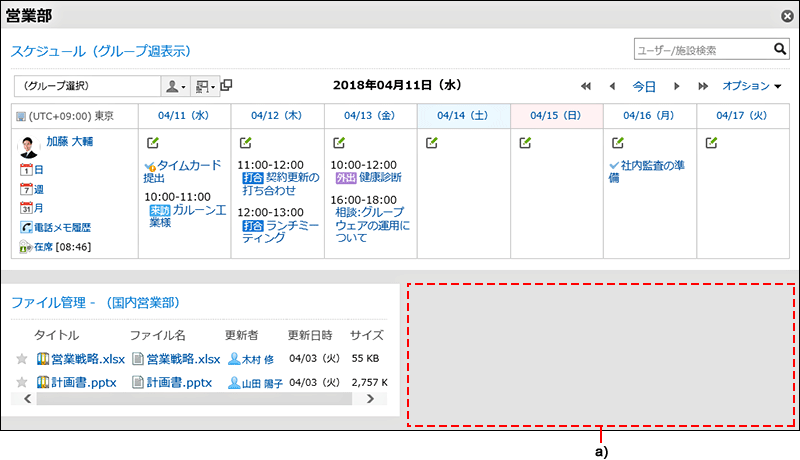 a): Portlets to which the current user does not have view permission do not appear.
a): Portlets to which the current user does not have view permission do not appear.