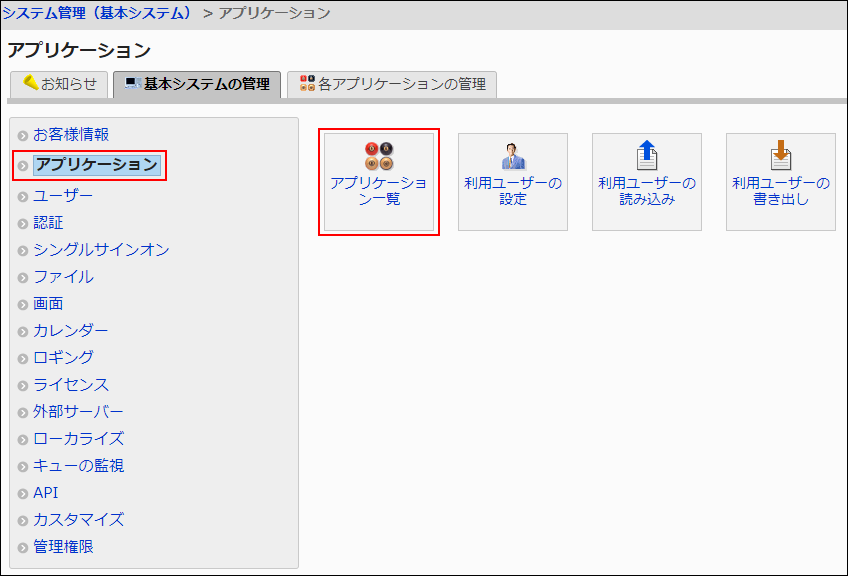Respond
By using the respond feature, you can make a quick response to the message content or any comments.
Users can show their intention by clicking a link such as "Like" and "Acknowledged" without posting any comment.
System administrators and the application administrators can allow users and applications to use the Respond feature .
The respond feature is available in the following applications:
- Space:
You cannot set whether to allow use of the Respond feature on Space. The Respond feature is always available if the feature is enabled. - Scheduler
- Messages
- Bulletin Board
- MultiReport
For details on how to activate the Respond feature, refer to Using Applications.
For details on how to use the Respond feature, refer to Working with Respond Feature.
Only the system administrators can change the label of the Respond ("Like") Feature.
The change will be applied to the link of the respond feature on the user screen.

The label of "Like" can be changed from "Edit application name" screen. You can navigate to this screen by selecting "Like" in "Management" screen.
For details, refer to the "Editing Application Names" section.