Space
"Space" is an application that allows the members from different organizations collaborate on projects.
It helps to consolidate discussions, shared To-Dos, and attachments to clarify "who" should do "what" by "when" to achieve the goals.
System administrator and the application administrators can set initial values of the way to make space public, and set categories.
You can limit the attachment file size in General Settings for Files.
The following users can manage spaces:
- System administrators:
Users who belong to Administrators role. - Space application administrators:
Users who are granted the administrative privileges to manage spaces from the system administrator.
You can do the same tasks as the system administrator on the spaces. - Space Administrators:
Member of the space who are granted the administrative privileges.
If you do not set space administrators, all members of the space become space administrators.
The actions available on spaces for each type of administrator are as follows:
| Action | System administrators Space application administrators |
Space administrators |
|---|---|---|
| Setting categories | ||
| Viewing private spaces | ||
| Editing spaces | ||
| Editing memo in spaces | ||
| Moving spaces | ||
| Deleting spaces | ||
| Deleting spaces in bulk | ||
| Adding folders | ||
| Editing folders | ||
| Deleting folders | Can only delete a folder that does not contain any discussions. | Can only delete a folder that does not contain any discussions. |
| Add discussions | ||
| Editing discussions | ||
| Moving discussions | Can move discussions only within the same space. | Can move discussions within the space you manage, and to another space of which you are a member. |
| Deleting discussions | ||
| Editing shared To-Dos | ||
| Deleting shared To-Dos | ||
| Deleting comments | ||
| Deleting attachments |
By using the respond feature, you can make a quick response to the message content or any comments.
Users can show their intention by clicking a link such as "Like" and "Acknowledged" without posting any comment.
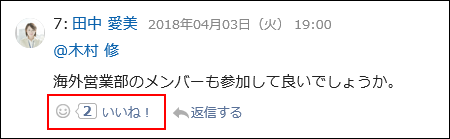
The following settings can be configured on the "Management" page in the system administration:
- Activating or deactivating the respond feature:
For details, refer to the "Using Applications" section. - Changing the label of "Like":
For details, refer to Respond.