General Settings for Spaces
On "General settings" screen of spaces, you can set basic functions of spaces.
Setting Default Visibility
Set the default value of "Visibility" on the "Add space" page.
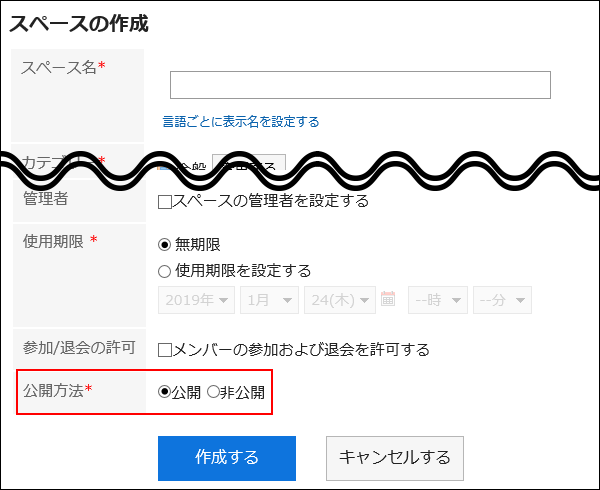
-
Click the administration menu icon (gear icon) in the header.
-
Click "System settings".
-
Select "Application settings" tab.
-
Click Space.
-
Click General Settings.
-
In "Default visibility" field on "General settings" screen, select either public or private.
-
Confirm your settings and click Save.
Not Allowing Unlimited Expiration Date Settings
Set whether to allow the space to remain for an unlimited time.
By default, allowing to specify unlimited expiration date is selected.
If your system administrator does not allow this setting, users will not be able to set the expiration date to "Unlimited" for its expiration date on the screen to create spaces, "Editing spaces" screen, or the screen to reuse spaces.
- If you do not allow the "Unlimited" expiration date

- If you allow the "Unlimited" expiration date

Not allowing "Unlimited" expiration date helps to control unnecessary usage of disk spaces causing by spaces left unused.
-
Click the administration menu icon (gear icon) in the header.
-
Click "System settings".
-
Select "Application settings" tab.
-
Click Space.
-
Click General Settings.
-
On "General settings" screen, clear the "Allow" checkbox in "Unlimited setting for expiration date" field.
To allow unlimited expiration date, select the "Allow" checkbox. -
Confirm your settings and click Save.
Setting Default Expiration Date
Set the default value for the "Expiration date" in "Add space" screen.
If you set a default value to it, save users from setting them.
-
Click the administration menu icon (gear icon) in the header.
-
Click "System settings".
-
Select "Application settings" tab.
-
Click Space.
-
Click General Settings.
-
In "Default value for expiration date" field on "General settings" screen, set a default expiration date.
You can select one of the following options: By default, "Unlimited" is selected.
- Unlimited:
You can select "Unlimited" expiration date only if your system administrator allowed to set it. - Set the number of days for expiration date:
Set a default value for expiration date as number of days from the current date.
Enter a positive integer value from 0 to 10000.
If you set it to "0", the default expiration date will be the current date.
- Unlimited:
-
Confirm your settings and click Save.