Adding Portals
Add portals to the list of portals.
-
Click the administration menu icon (gear icon) in the header.
-
Click "System settings".
-
Select "Application settings" tab.
-
Click Portal.
-
On the screen for a portal list, click New.
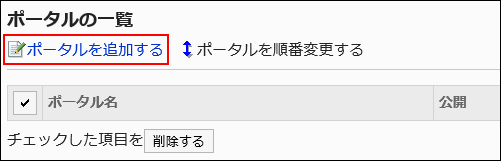
-
On the screen to add portals, enter the portal name field.
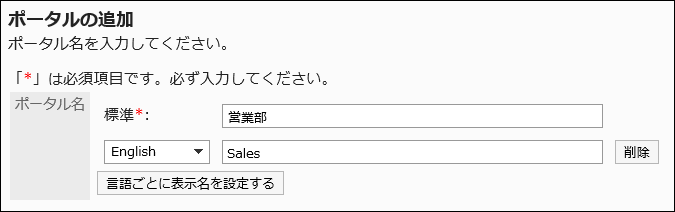
You should set the default portal name.
Clicking "Add localized name" allows you to set portal names in multiple languages.
If you do not set the portal name in the user preference language, the default portal name is displayed.
The following languages can be set:- 日本語
- English
- 中文(简体)
- 中文(繁體)
Displayed in Traditional Chinese.
-
Confirm your settings and click Add.
Changing Portal Names
Change portal names.
-
Click the Administration menu icon (gear icon) in the header.
-
Click "System settings".
-
Select "Application settings" tab.
-
Click Portal.
-
Click Portals.
-
On the screen for a portal list, select the portal name for the portal to change its name.
-
On the screen for portal details, click the item to change the portal name.
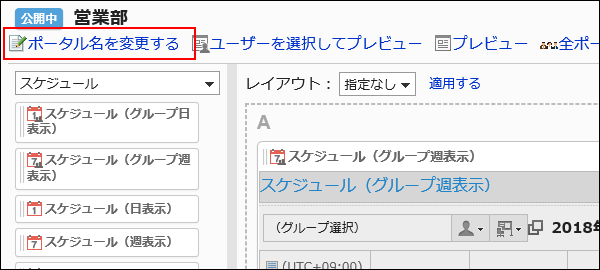
-
On the screen to change portal names, change the portal name.
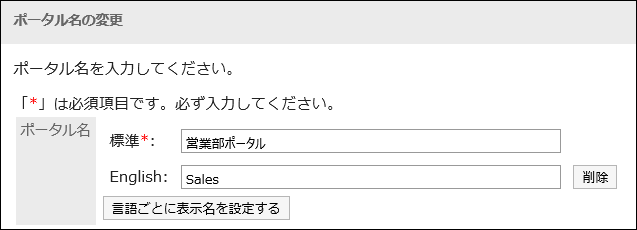
-
Confirm your settings and click Save.