My Portal Settings
My Portal is a portal that users can create by placing required or frequently used portlets in a convenient place for their own use. My Portals can not be shared with other users.
To easily create My Portal, the application administrator can set up a My Portal template.
Creating My Portal Template
Change the template that users can use to create their own My Portals. This template are the default My Portal for users.
In the template, you can add portlets for users.
You can set up only one template.
-
Click the administration menu icon (gear icon) in the header.
-
Click "System settings".
-
Select "Application settings" tab.
-
Click Portal.
-
Click Personal portal template.
-
On the "Personal portal template" screen, create a template for a personal portal.
The way to add or change portlets in templates is the same as working with regular portlets.
For details, refer to the following page:
Deploying Portlets
Configuring Portlets
Initializing My Portal Template
Initialize the My Portal template.
-
Click the administration menu icon (gear icon) in the header.
-
Click "System settings".
-
Select "Application settings" tab.
-
Click Portal.
-
Click Personal portal template.
-
On the "Personal portal template" screen, click Initialize.
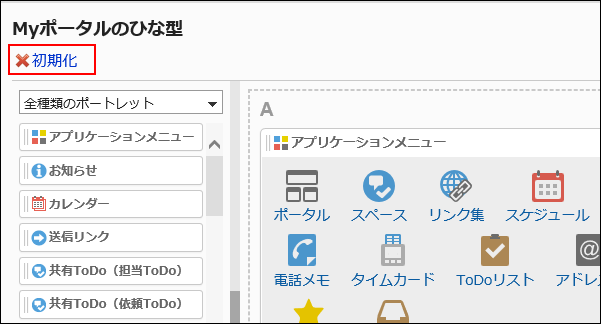
-
Click Yes on the "Initialize personal portal template" screen.
Setting Up Permissions for My Portals
For the My Portal, set the following permissions for departments, users, or roles.
- Permission
The permissions for My Portal vary by the security model applied to the portal.
The default setting is set to "REVOKE (All users have access except users on list)". Therefore, all users are allowed to use their own My Portals.
For information on permissions, refer to User Rights and Prioritized Access Permissions.
The following steps explain how to set permissions if the security model is set as "GRANT (Only users on list have access)".
-
Click the administration menu icon (gear icon) in the header.
-
Click "System settings".
-
Select "Application settings" tab.
-
Click Portal.
-
Click Personal portal permissions.
-
Check that the security model is "GRANT (Only users on list have access)".
If the security model is set as "REVOKE (All users have access except users on list)", click "Change" to change the setting to "GRANT (Only users on list have access)". For details, refer to Changing the Security Model.
-
On the screen for permissions for My Portal, click Add.
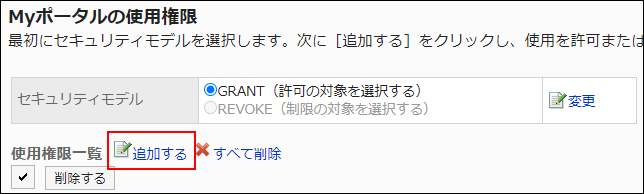
-
On the "Add Permissions" screen, select the department, user, or role to set permissions, and then click "Add".
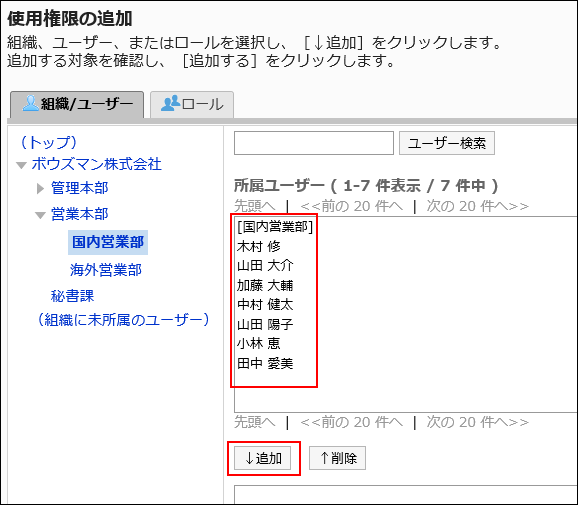 To select a role, switch the view to the Roles tab.
To select a role, switch the view to the Roles tab.
After you click "Add" then click the tab, the selected departments, users, or roles before you switch tabs are cleared. -
Click Add.
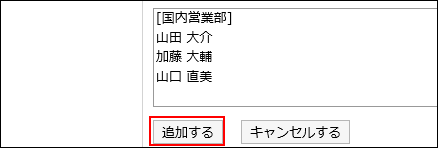
Deleting Permissions for My Portals
Delete permissions granted users or departments to access My Portal.
If you delete permissions, actions that users can perform changes as follows depending on the security model:
- If the security model is "GRANT (Only users on list have access)":
Users who were deleted the permissions or users who belonged to the departments or roles that lost permissions no longer be able to work with items they previously could. - If the security model is "REVOKE (All users have access except users on list)":
Users who were deleted the permissions or users who belonged to the departments or roles that lost permissions can now work with items they prohibited to use.
Selecting Permissions to Delete for My Portal
You can select permissions and delete them.
-
Click the administration menu icon (gear icon) in the header.
-
Click "System settings".
-
Select "Application settings" tab.
-
Click Portal.
-
Click Personal portal permissions.
-
On the screen to set permissions for My Portals, select the checkboxes of the departments, users, or roles to delete permissions, and then click "Delete".
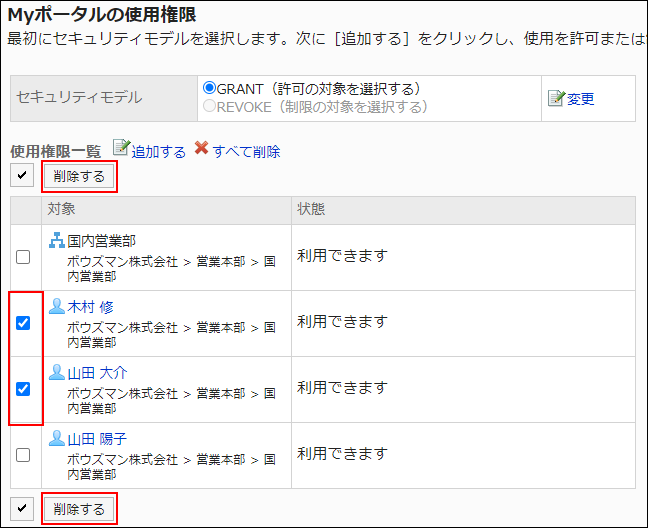
-
Click Yes on the "Delete all Permissions" screen.
Deleting All Permissions for My Portal
You can delete all permissions.
-
Click the administration menu icon (gear icon) in the header.
-
Click "System settings".
-
Select "Application settings" tab.
-
Click Portal.
-
Click Personal portal permissions.
-
On the screen to set permissions for My Portals, click "Delete all".
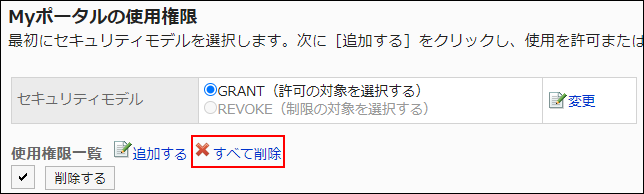
-
Click Yes on the "Delete all permissions" screen.