Managing Request Forms Using XML Files
Manage request forms using XML files.
Importing Data from an XML File
Import request forms from an XML file into categories.
If the request form codes in existing data match the codes of data to import in same category, the imported data overwrites the existing data.
If an error occurs while attempting to import an XML file, the import is aborted. The data which has been imported will be eliminated.
When you import request forms that use shared routes from an XML file, the following limitations applied:
- Branching conditions set in route branching:
All the checkboxes for route steps are selected and all the routes omitted to select are imported in the original route status.
-
Prepare an XML file to import data.
As for an XML file, use the XML file exported from Garoon. -
Click the administration menu icon (gear icon) in the header.
-
Click System settings.
-
Select "Application settings" tab.
-
Click Workflow.
-
Click Request forms.
-
On the "Request Form" list screen, select a category, and then click to import from a XML file.
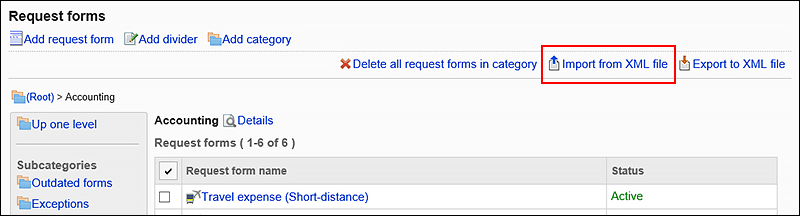
-
On the screen to import request forms, select the file to import, and click Import.
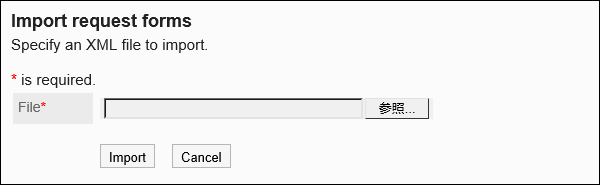
Exporting Data to an XML File
Export request forms in the category to an XML file.
All request forms in the category are exported in one file.
-
Click the administration menu icon (gear icon) in the header.
-
Click System settings.
-
Select "Application settings" tab.
-
Click Workflow.
-
Click Request forms.
-
On the screen for request form list, select a category, and then click to export to a XML file.
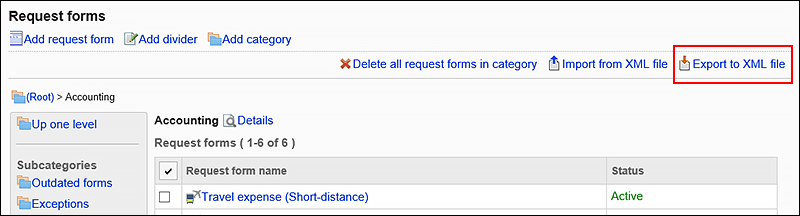
-
On the screen to export request forms, click Export.
-
Save the file with a function provided by your Web browser.