Setting up Portlet Groups
You can combine HTML portlets or PHP portlets as a portlet group.
By creating portlet groups, you can group HTML portlets or PHP portlets by usage, enabling you to quickly select a group of portlets when you create a portal.
When you create portlet groups and add portlets to them, you can do so from the details screen of HTML portlets or PHP portlets.
For details, see the following page:
Configuring HTML Portlets
Configuring PHP Portlets
Adding Portlet Groups
Create a portlet group to group HTML portlets or PHP portlets.
-
Click the administration menu icon (gear icon) in the header.
-
Click System settings.
-
Select "Application settings" tab.
-
Click Portal.
-
Click Portlet Group.
-
On the screen for portlet groups, click an item to add a portlet group.
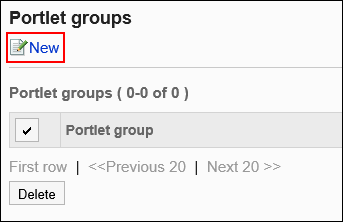
-
On the screen to add portlet groups, enter the name of the group.
You should set the default group name.
Clicking Add localized name allows you to set group names in multiple languages.
If you do not set the group name in the user preference language, the default group name is displayed.
The following languages can be set:- 日本語
- English
- 中文(简体)
- 中文(繁體)
Displayed in Traditional Chinese.
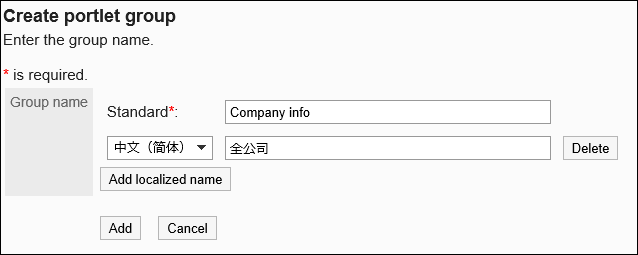
-
Confirm your settings and click Add.
Changing Portlet Groups
Change group names.
-
Click the administration menu icon (gear icon) in the header.
-
Click System settings.
-
Select "Application settings" tab.
-
Click Portal.
-
Click Portlet Group.
-
On the screen for portlet groups, click the portlet group name of the portlet group.
-
On the screen for portlet group details, click Save.
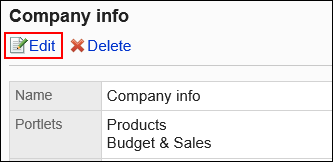
-
On the screen to change portlet groups, change the group name, then click Save.
Deleting Portlet Groups
Delete portlet groups.
When you delete portlet groups, the memberships of HTML portlets or PHP portlets belonging to the group are cleared. The portlets themselves are not deleted.
Deleting Portlet Groups One by One
Delete each portlet group one by one.
-
Click the administration menu icon (gear icon) in the header.
-
Click System settings.
-
Select "Application settings" tab.
-
Click Portal.
-
Click Portlet Group.
-
On the screen for portlet groups, click the portlet group name of the portlet group to delete.
-
On the screen for portlet group details, click Delete.
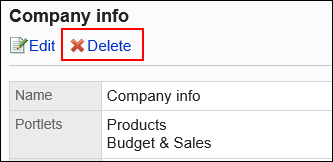
-
On the screen to delete portlet groups, click Yes.
Deleting Multiple Portlet Groups in Bulk
Delete multiple portlet groups.
-
Click the administration menu icon (gear icon) in the header.
-
Click System settings.
-
Select "Application settings" tab.
-
Click Portal.
-
Click Portlet Group.
-
On the screen for portlet groups, select the checkbox for the portlet group to delete, and then click Delete.
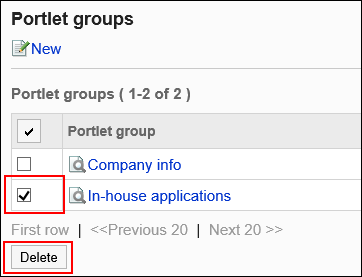
-
Click Yes on the screen to delete portlet groups.