Searching Messages
Search the message to show details.
System administrators or application administrators can view all messages that do not have them as recipients.
However, they cannot view draft messages.
Steps:
-
Click the administration menu icon (gear icon) in the header.
-
Click System settings.
-
Select "Application settings" tab.
-
Click Messages.
-
Click to search messages.
-
On the screen to search messages, set search conditions and click "Search".
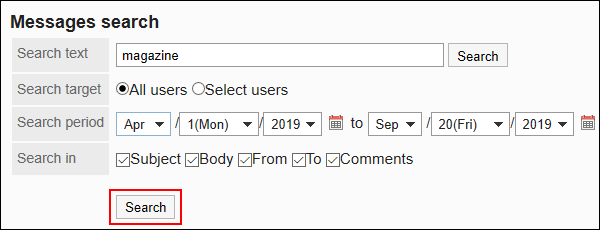 Message Search Conditions
Message Search ConditionsSearch Conditions Description Search string Enter keywords to search in search fields. Target users It searches for message senders and comment senders.
You can select one of the following options: The default value is "All users".- All users
- Select users
If you select Select users, you also select the target users.
Search period Set the search period on the last updated date.
The default value is three months ago to today.Search items
Sets the items to search by keywords.
The following items can be set: By default, all items are selected.- Subject
- Body
- From
- Recipients
- Comment
-
In the "Search Results" section, click the subject of the message to view the contents.
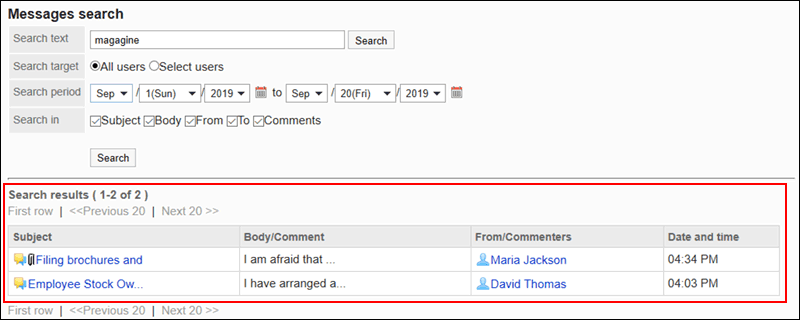
If the search string is found in the body text or the comments within the message, the "Search result" will show the results as follows.
- If the search string is found in the body text: Only one matched line is displayed regardless of the number of matches found.
- If the search string is found in the comments: All results are displayed according to the number of matched comments.