Make your portlet public
Set portlet status as Public or Private for each portlet.
Private portlets are not displayed on the user's screen.
Steps:
-
Click the Administration menu icon (gear icon) in the header.
The gear-shaped icon appears only on the screen for the users with administrative privileges. -
Click Garoon System Administration.
-
Select "Application settings" tab.
-
Click Portal.
-
Click Portals.
-
On the "Portals" screen, select a portal.
-
On the "Portal settings" screen, click Private for the portlet you want to make public.
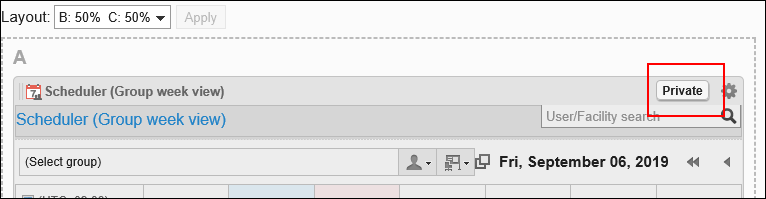 When you click "Public", the portlet becomes private.
When you click "Public", the portlet becomes private.