General Settings for links
You can configure whether you want to click the title or the icon of the shared category link to open the linked screen in a new tab.
Steps:
-
Click the Administration menu icon (gear icon) in the header.
The gear-shaped icon appears only on the screen for the users with administrative privileges. -
Click Garoon System Administration.
-
Select "Application settings" tab.
-
Click Bookmarks.
-
Click "General Settings".
-
On the "General settings" screen, select how to open the linked target in a new tab.
The setting fields are as follows:
- By clicking a link text:
The linked target will open in a new tab by clicking the title.
When you click icon on the right side of the title, the linked target will open on the same tab.
icon on the right side of the title, the linked target will open on the same tab.
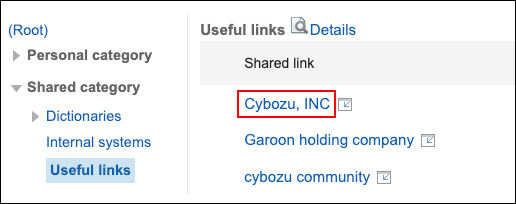
- By clicking an icon:
When you click icon on the right side of the title, the linked target will open in a new tab.
icon on the right side of the title, the linked target will open in a new tab.
The linked target will open on the same tab by clicking the title.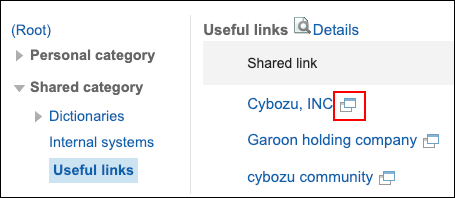
- By clicking a link text:
-
Confirm your settings and click Save.