How to View the Screen
This section describes icons and buttons that are displayed on the "Notifications" screen.
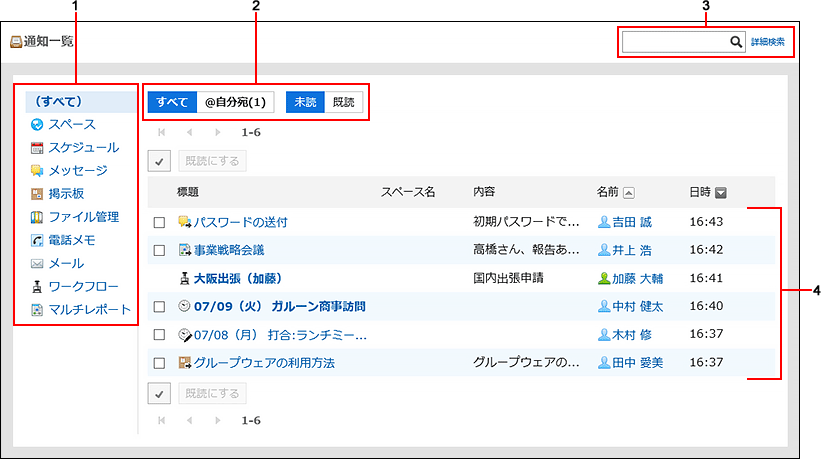
Description of the items
| Number | Description |
|---|---|
| 1 | Items in the application Select the application for which you want to check notifications. You can filter notifications for each application. |
| 2 | Parts to switch views: You can classify the notifications as unread and read. You can also filter notifications addressed to you. The "All" and "Unread" are selected by default.
|
| 3 | Items for Search: You can search for data by entering keywords and clicking the search icon By clicking "Search Details", you can filter the search items. |
| 4 | List: A list of notifications is displayed. When you click the subject of a notification, a details screen is displayed. |