Setting up Route branching information
From the fields in the Request form, set an item (branching item) with conditions for the route branching.
The request form must have an item that can be set for branching fields.
- Menu
- Radio button
- Checkbox
- Number:
If the edit privilege for the "numeric value" item has been granted to approvers, this "numeric value" item cannot be specified as the route branching item. - Automatic calculation
If the "automated calculation" item uses a "numeric value" item whose edit privilege has been granted to approvers, this "automated calculation" item cannot be specified as the route branching item.
To check the user rights of the number field, refer to Setting Access Permissions for Items.
-
Click the administration menu icon (gear icon) in the header.
-
Click System settings.
-
Select "Application settings" tab.
-
Click Workflow.
-
Click Request forms.
-
On the "Request Form" list screen, select a category, and then click the request form name of the request form to set route branching information.
-
On the screen for request form details, click "Set" in the route branching information.
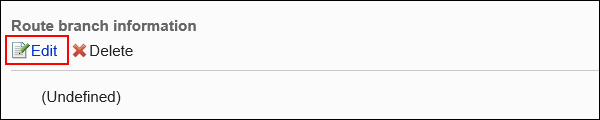
-
On the "Route Branching information Settings" screen, set the conditions for route branching.
- Item type:
Select an item type for the route branching condition. - Branching items:
Displays the item names of the items using the selected item type. Select an item for the route branching condition.
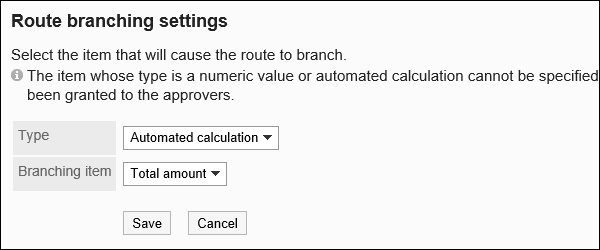
- Item type:
-
Confirm your settings and click "Apply".
Deleting Route Branching Information
Delete route branching information.
Deleting route branching information also deletes all the branching conditions that you set.
-
Click the administration menu icon (gear icon) in the header.
-
Click System settings.
-
Select "Application settings" tab.
-
Click Workflow.
-
Click Request forms.
-
On the "Request Form" list screen, select a category, and then click the request form name of the request form to delete the route branching information.
-
On the screen for request form details, click Delete in the route branching information.
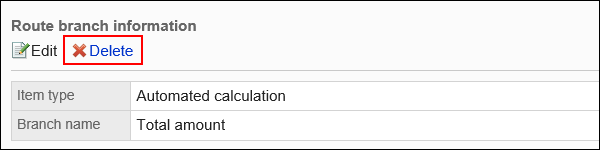
-
Click Yes on the "Delete application route branching information" screen.