Changing Items
Change settings of items in report forms.
Steps:
-
Click the Administration menu icon (gear icon) in the header.
-
Click System settings.
-
Select "Application settings" tab.
-
Click MultiReport.
-
Click Report forms.
-
On the "Report forms" screen, select a category, and then click the report form name of the report form to change items.
-
In the report form list on the screen for report form details, click the item name of the item to change.
-
On the item details screen, click Save.
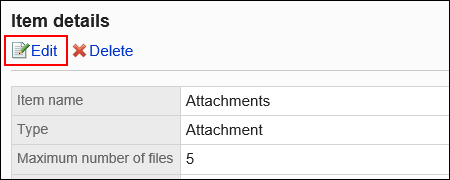
-
On the screen to change items, set the required items.
For details, refer to Item Types. -
Confirm your settings and click Save.
-
On the preview screen, check the displayed items.
For details, refer to Previewing Report Forms.