Copying Items
Copy items from an existing report form to add new items.
When you create similar items to existing ones, copying them helps you to save time.
You can copy and create items only in a same report form.
Steps:
-
Click the Administration menu icon (gear icon) in the header.
-
Click System settings.
-
Select "Application settings" tab.
-
Click MultiReport.
-
Click Report forms.
-
On the "Report forms" screen, select a category, and then click the report form name of the report form from which to copy items.
-
In the report form list on the screen for request form details, select the checkboxes of the items to copy, and click "Copy".
The copied items are added to the bottom of the item list in the report form.
The initial value of the item name is "copy of (original item name)".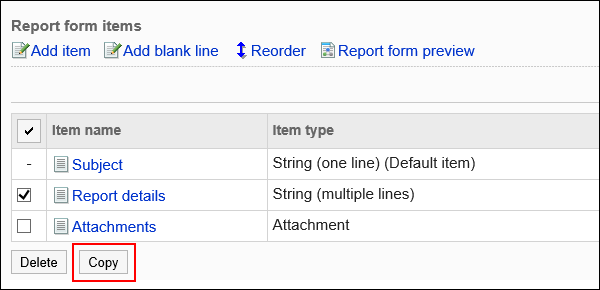
-
You can change the settings and display order of the item as needed.
-
On the preview screen, check the displayed items.
For details, refer to Previewing Report Forms.