Make your portlet public
Set portlet status as Public or Private for each portlet.
Private portlets are not displayed on the user's screen.
Steps:
-
Click the Administration menu icon (gear icon) in the header.
-
Click System settings.
-
Select "Application settings" tab.
-
Click Portal.
-
Click Portals.
-
On the "Portals" screen, select a portal.
-
On the screen for portal details, click "Private" for the portlet to make public.
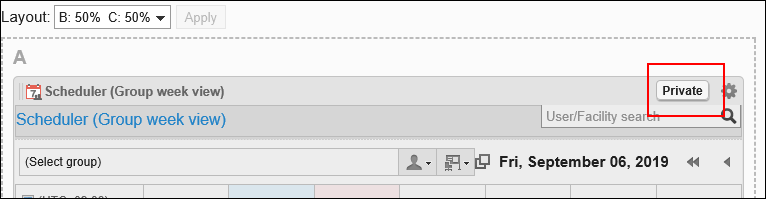 When you click "Public", the portlet becomes private.
When you click "Public", the portlet becomes private.