Shared category settings
Set up a shared category.
Adding Shared Categories
Adds a shared category.
-
Click the administration menu icon (gear icon) in the header.
-
Click System settings.
-
Select "Application settings" tab.
-
Click Bookmarks.
-
Click Shared bookmarks.
-
On the "Shared Links" screen, select a parent category, and then click "Add Shared Category".
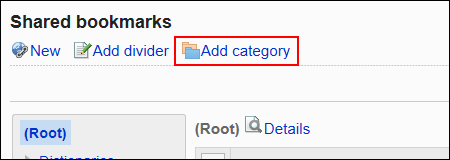
-
On the "Add shared Categories" screen, enter a title.
This is a required field.
Clicking Add localized name allows you to set subjects in multiple languages.
If you do not set the language title that is set by the user, the "standard" title is displayed.
The following languages can be set:- 日本語
- English
- 中文(简体)
- 中文(繁體)
Displayed in Traditional Chinese.
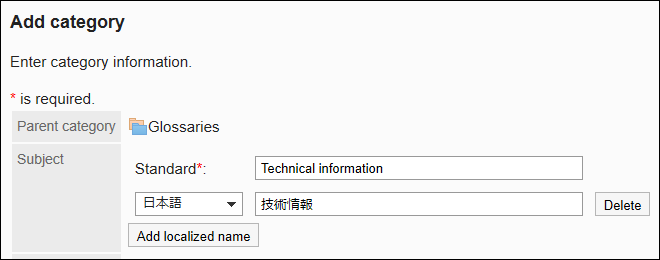
-
Enter the category code in the Category Code field.
You should set the category code.
Unique code for identifying shared categories.
-
Set the Notes field as necessary.
Enter a description of the category.
When set, notes are displayed on the screen of the shared category that you have set.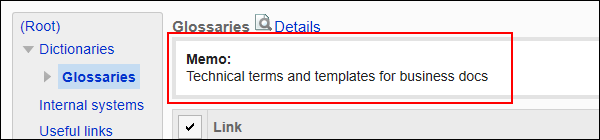
-
Confirm your settings and click Add.
Changing Shared Categories
Change the shared category.
-
Click the administration menu icon (gear icon) in the header.
-
Click System settings.
-
Select "Application settings" tab.
-
Click Bookmarks.
-
Click Shared bookmarks.
-
On the "Shared bookmarks" screen, select a shared category, and then click Details.
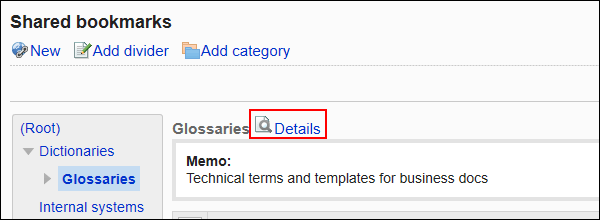
-
On the "Shared category Details" screen, click Edit.
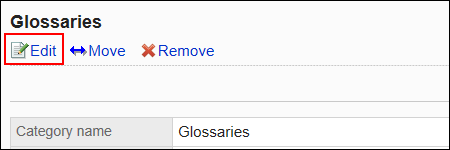
-
On the "Edit shared category Information" screen, you can change the fields as necessary.
-
Confirm your settings and click Save.
Moving Shared Categories
Move the shared category.
You cannot move "root".
-
Click the administration menu icon (gear icon) in the header.
-
Click System settings.
-
Select "Application settings" tab.
-
Click Bookmarks.
-
Click Shared bookmarks.
-
On the "Shared bookmarks" screen, select a shared category, and then click Details.
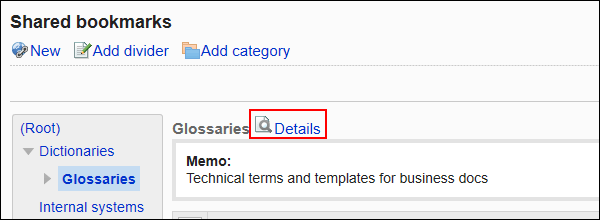
-
On the "Shared category Details" screen, click "Move".
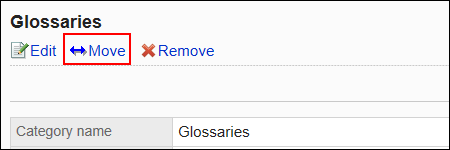
-
On the "Move a shared category" screen, select the "Shared Category" field in the "post-Move parent" category.
You can search for a shared category by entering keywords and clicking "Search category".
When you click "Up one", you can move up one shared category.
Clicking a shared category name moves it to the subcategory you clicked.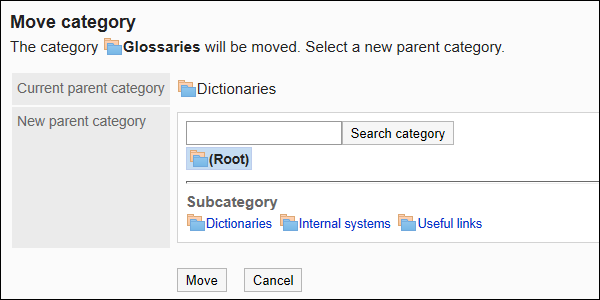
-
Confirm your settings and click "Move".
Reordering Subcategories
Reorder subcategories.
-
Click the administration menu icon (gear icon) in the header.
-
Click System settings.
-
Select "Application settings" tab.
-
Click Bookmarks.
-
Click Shared bookmarks.
-
On the "Shared bookmarks" screen, select a shared category, and then click Details.
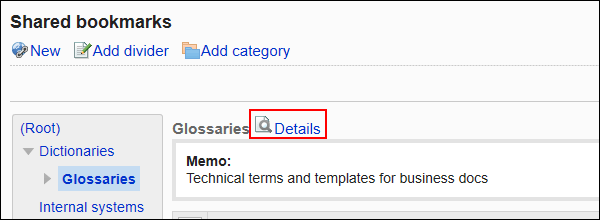
-
On the "Shared category Details" screen, click Reorder subcategories.

-
On the screen to reorder subcategories, reorder subcategories.
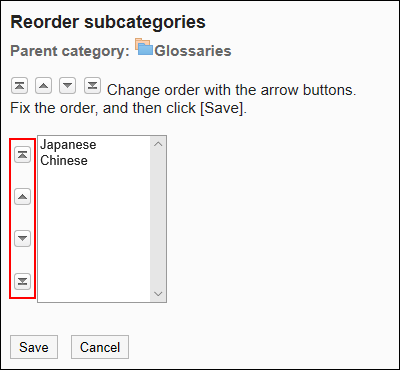
-
Confirm your settings and click Save.
Deleting Shared Categories
Delete the shared category.
If you delete a shared category, all shared links in the shared category are deleted. Also, the sub-categories and the shared links in subcategories are deleted.
The "root" category cannot be deleted.
-
Click the administration menu icon (gear icon) in the header.
-
Click System settings.
-
Select "Application settings" tab.
-
Click Bookmarks.
-
Click Shared bookmarks.
-
On the "Shared Links" screen, select the shared category you want to delete, and click Details.
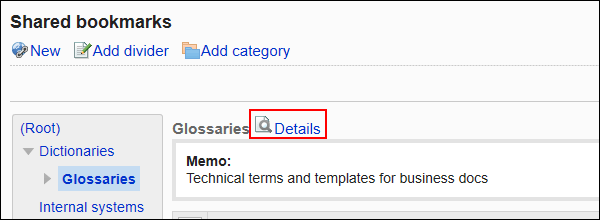
-
On the "Shared category Details" screen, click Delete.

-
Click Yes on the "delete shared categories" screen.