Allow external notifications through API
This section describes how to configure external notifications through API.
This setting is necessary to process notifications through API sent from systems other than Garoon.
Received notifications are displayed in "Notifications" portlet and "Notifications" screen.
Notifications are not displayed if settings for external notifications through API and values of notification data sent from API do not match.
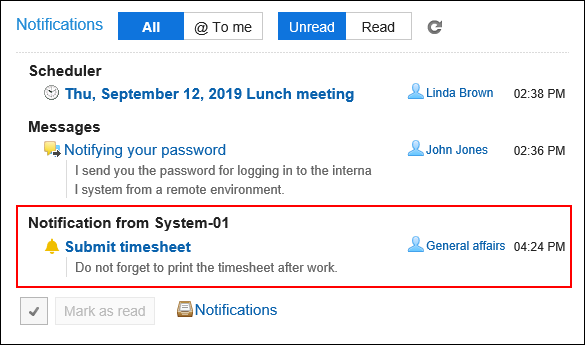
Adding External Notifications through API
You can add external notifications through API.
-
Click the Administration menu icon (gear icon) in the header.
The gear-shaped icon appears only on the screen for the users with administrative privileges. -
Click Garoon System Administration.
-
Select "Application settings" tab.
-
Click Notifications.
-
Click "External notifications".
-
In "External notifications" screen, click "New".
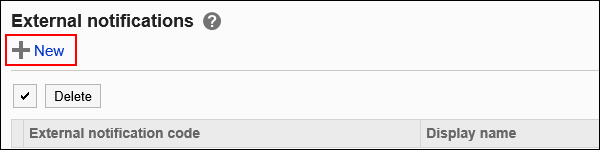
-
Select "API" checkbox for "External notifications to allow" field in "Add external notification" screen.
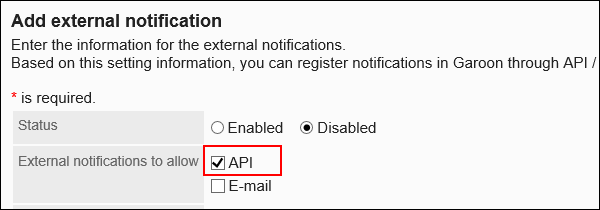
-
Enter an item in "External notification Code" field.
This external notification code is mandatory. This is a unique code for identifying external notifications.
You can configure any value to the external notification code. However, there is a limitation on the maximum number of characters to be used.
For details, refer to the "Adding external notifications" section under the list of the allowed number of input characters.
The external notification code configured for API requests and for Garoon must be the same.
If you have configured the external notification code using a plug-in, make sure you enter the same value.
For details on API requests, refer to the topic on registering notification in cybozu developer network.
-
Input a display name of external notification in "Display name" field.
The name is mandatory. This display name is used as an application name displayed in "Notifications" portlet and "Notifications" screen.
This display name is used as an application name displayed in "Notifications" portlet and "Notifications" screen.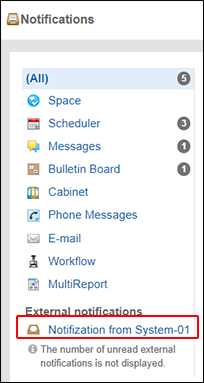
-
In "Permitted URLs" field, input link URLs for notifications.
You must input all URLs which you want to permit.
Enter each URL on a separate line. You can use a wildcard character "*".
You can also specify URLs for notification icons. If omitted, the build-in bell iconfor external notifications through API is configured as a notification icon.
If you have configured the URL such as "URL included in a notification" and "notification icon" in the API request, make sure you enter them in the "Permitted URLs" field in Garoon.
For details on API requests, refer to the topic on registering notification in cybozu developer network.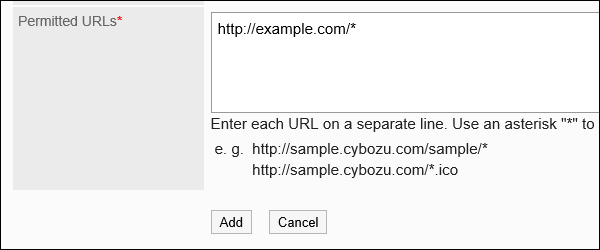
-
Select "Enabled" for "Status" field.

-
Confirm your settings and click Add.
Changing External Notifications through API
You can edit settings of external notifications through API.
-
Click the Administration menu icon (gear icon) in the header.
The gear-shaped icon appears only on the screen for the users with administrative privileges. -
Click Garoon System Administration.
-
Select "Application settings" tab.
-
Click Notifications.
-
Click "External notifications".
-
In "External notifications" screen, click the external notification (through API) code which you want to edit.
-
In "External notification details" screen, click Edit.
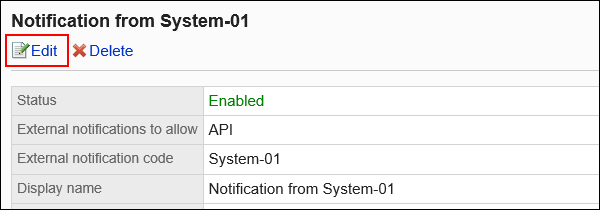
-
In "Edit external notification" screen, configure necessary items.
-
Confirm your settings and click Save.
Deleting External Notifications through API
You can delete external notifications through API.
Even if you delete the configuration of external notifications through API, notifications which you have already received are not deleted. However, once you deleted, you cannot filter notifications in "Notifications" portlet and "Notifications" screen.
Deleting External Notifications through API One by One
You can delete external notifications through API one by one.
-
Click the Administration menu icon (gear icon) in the header.
The gear-shaped icon appears only on the screen for the users with administrative privileges. -
Click Garoon System Administration.
-
Select "Application settings" tab.
-
Click Notifications.
-
Click "External notifications".
-
In "External notifications" screen, click the external notification (through API) code which you want to delete.
-
In "External notification details" screen, click Delete.
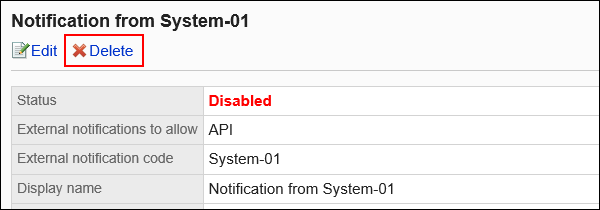
-
Click Yes in the "Delete external notification" screen.
Deleting Multiple External Notifications through API in Bulk
You can select multiple external notifications through API and delete them in bulk.
-
Click the Administration menu icon (gear icon) in the header.
The gear-shaped icon appears only on the screen for the users with administrative privileges. -
Click Garoon System Administration.
-
Select "Application settings" tab.
-
Click Notifications.
-
Click "External notifications".
-
In "External notifications" screen, select checkboxes of external notifications through API which you want to delete and click Delete.
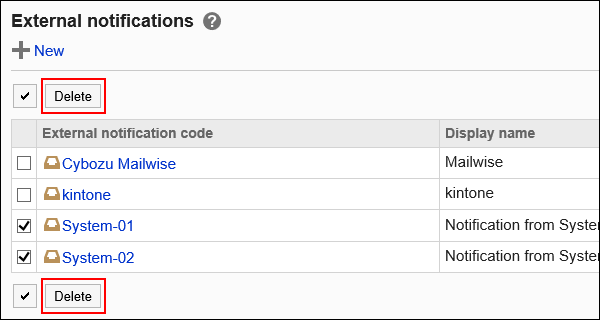
-
Click Yes in the "Bulk deletion of external notifications" screen.