Default Settings in "Read notifications" Portlet
Set the default value of items displayed in Read notifications portlets and the number of notifications to be displayed.
This default value is applied when you deploy Read notifications portlets in portals.
Steps:
-
Click the Administration menu icon (gear icon) in the header.
The gear-shaped icon appears only on the screen for the users with administrative privileges. -
Click Garoon System Administration.
-
Select "Application settings" tab.
-
Click Notifications.
-
Click Read notifications portlet.
-
On the screen for Read notifications portlet, you can set the default values for items to show and its numbers to show.
- Default settings for display items:
For notifications for all applications, select the checkboxes of the items to display.
The following items can be selected: You cannot hide the Subject.- Space
This is applied only for spaces. - Contents
- Name
- On
- Space
- Default settings for numbers to display items:
Specify the number of notifications to display. You can select one of the following numbers:- 0
- 5
- 10
- 15
- 20
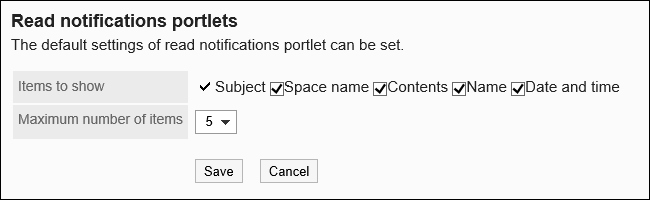 Example for selecting "Contents" and "Name" fields to show:
Example for selecting "Contents" and "Name" fields to show: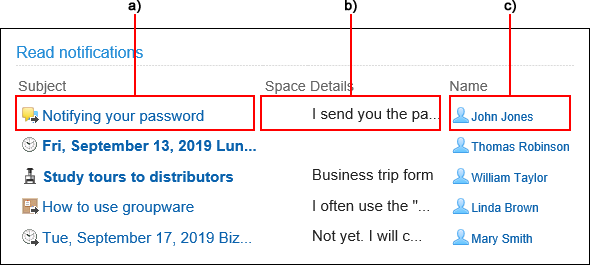 a): Subjectb): Contentsc): Name
a): Subjectb): Contentsc): Name - Default settings for display items:
-
Confirm your settings and click Save.