Setting up Report Form Lists
On the screen for report form list, you can add separator lines or reorder report forms in the list for each category to organize them.
The order in which separator lines and report forms are displayed is also applied to the screen to create report forms of users.
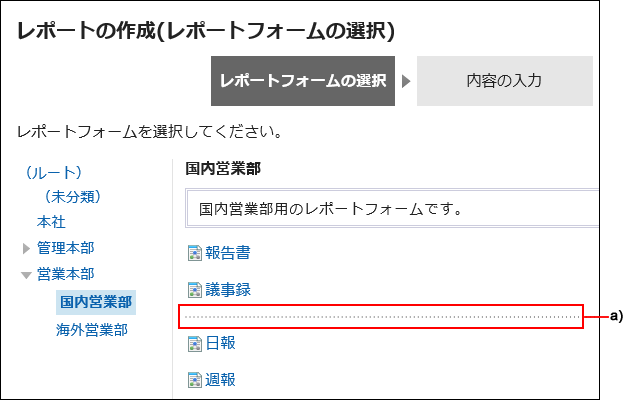
Adding Dividers to the Report Form Lists
Adds separator lines to the report form list.
-
Click the Administration menu icon (gear icon) in the header.
-
Click "System settings".
-
Select "Application settings" tab.
-
Click MultiReport.
-
Click Report forms.
-
On the "Report forms" screen, select a category, and then click Add divider.
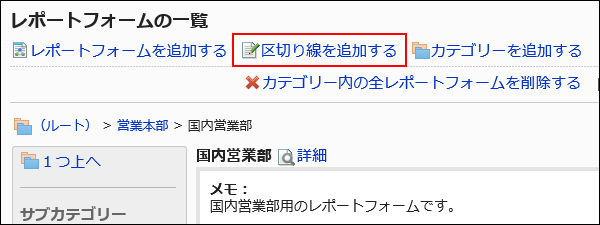
-
Click Yes on the add separator lines screen.
The added separator lines are displayed at the bottom of the list.
Change the position of separators as needed.
Reordering Report Form Lists
Change order of report forms and separator lines.
-
Click the Administration menu icon (gear icon) in the header.
-
Click "System settings".
-
Select "Application settings" tab.
-
Click MultiReport.
-
Click Report forms.
-
On the "Report forms" screen, select a category, and then click Details.
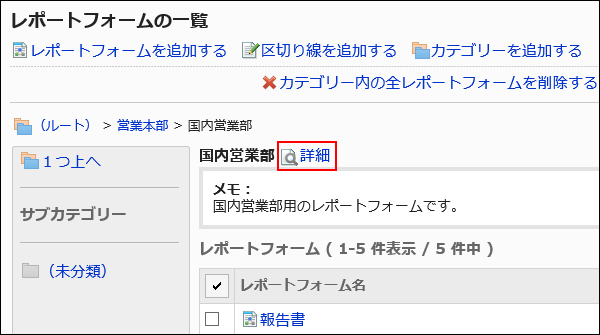
-
On the screen for category details, click the item to reorder report forms/separator lines".
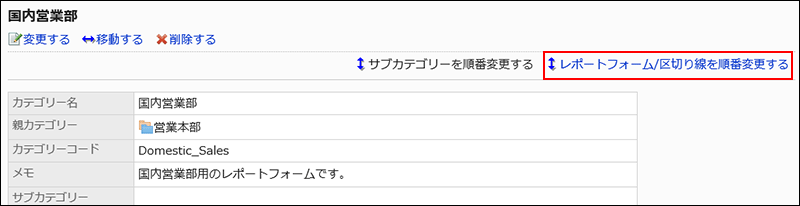
-
On the screen to reorder report forms and separator lines, change the order of them.
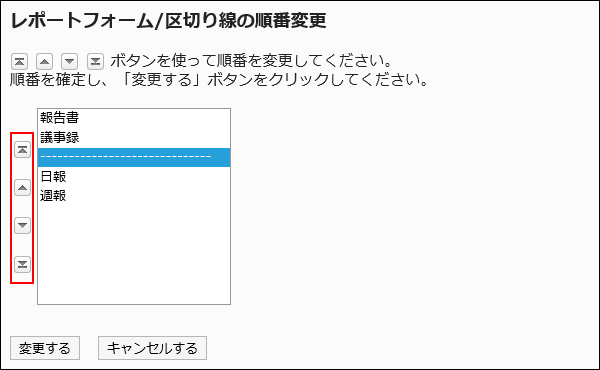
-
Confirm your settings and click Save.