Setting Up Operational Administrative Privileges for Books
Operational administrators are users who have been granted operational administrative privileges for shared address books by system administrators.
When set as operational administrator, the "Options" field is displayed on the "Address book" screen, allowing users to set items in the shared Address Book, to set permissions, and to input and output address book data using a CSV file.
Note that the operational administrators can only manage books for which they have access permissions granted by system administrators.
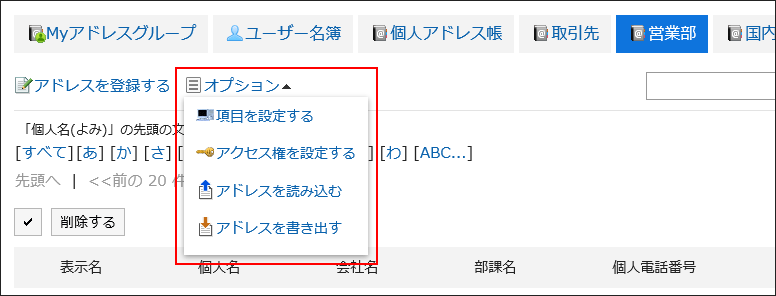
Operational administrators can do the following tasks:
- Setting up an item
For details, refer to Setting items in the Address Book. - Setting Access Permissions:
For details, refer to Setting Up Permissions for Books. - Import addresses:
For details, refer to Importing Data from a CSV File. - Export addresses:
For details, refer to Exporting Data to a CSV file.
Adding Operational Administrative Privileges
Grant operational privileges for each book.
-
Click the administration menu icon (gear icon) in the header.
-
Click "System settings".
-
Select "Application settings" tab.
-
Click Address Book.
-
Click Operational administrators.
If the book has not been set in the Shared Address Book, Operational administrators is not displayed. -
On the "Operational Administrative Privileges Settings" screen, select a book.
-
On the screen for operational administrative privilege list, click Add.
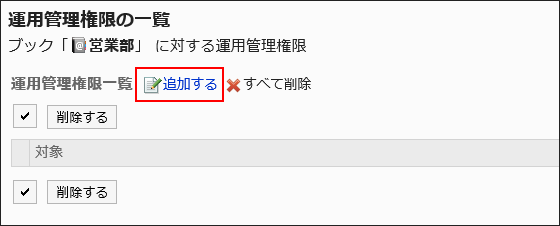
-
On the screen to add operational administrative privileges, select the department, user, or role to grant operational administrative privileges, and then click Add.
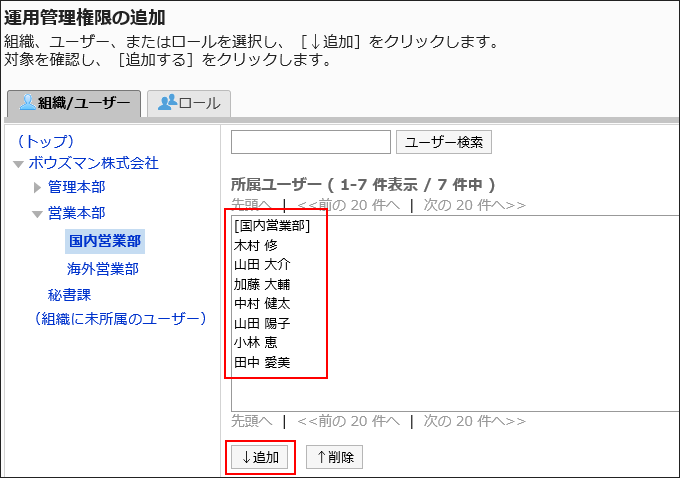 To select a role, switch the view to the Roles tab.
To select a role, switch the view to the Roles tab.
When you switch tabs after clicking Add, the selected departments, users, or roles are cleared before you switch. -
Confirm your settings and click Add.
Deleting Operational Administrative Privileges
Delete operational administrative privileges granted to departments and users.
Selecting and Deleting Operational Administrative Privileges
Select the operational administrative privileges to delete.
-
Click the administration menu icon (gear icon) in the header.
-
Click "System settings".
-
Select "Application settings" tab.
-
Click Address Book.
-
Click Operational administrators.
-
On the "Operational Administrative Privileges Settings" screen, select a book.
-
On the screen for operational administrative privilege list, select the checkboxes of the organizations, users, or roles to delete operational administrative privileges, and then click Delete.
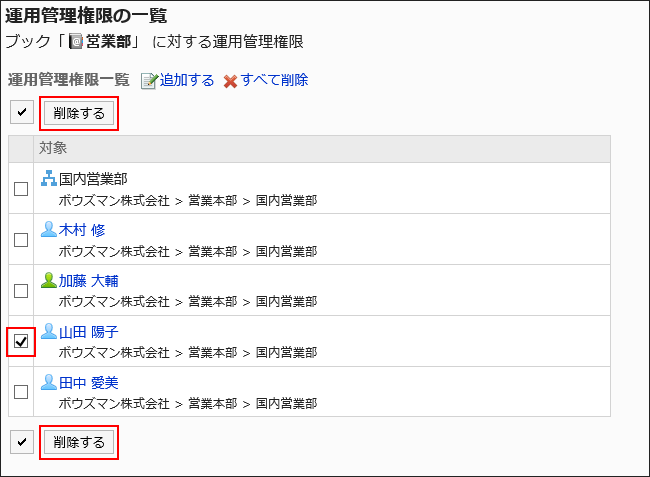
-
Click Yes on the screen to delete all operational administrative privileges.
Deleting All Operational Administrative Privileges
Delete all operational administrative privileges.
-
Click the administration menu icon (gear icon) in the header.
-
Click "System settings".
-
Select "Application settings" tab.
-
Click Address Book.
-
Click Operational administrators.
-
On the "Operational Administrative Privileges Settings" screen, select a book.
-
On the screen for "List of operational administrative privilege", click Delete all.
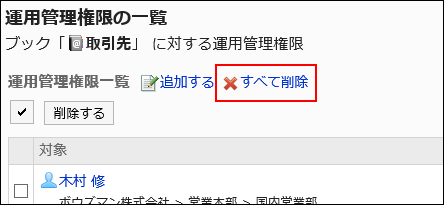
-
Click Yes on the delete all operational administrative privileges screen.