Book Settings
The shared Address book configures the address information for each book.
You can add multiple books.
Adding Books
Add a book to be used as a shared address book. You can add multiple books.
-
Click the administration menu icon (gear icon) in the header.
-
Click "System settings".
-
Select "Application settings" tab.
-
Click Address Book.
-
Click Book List.
-
On the "Book List" screen, click Create Book.
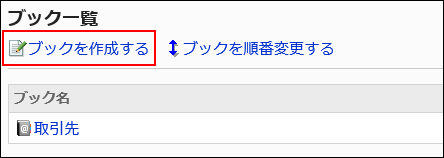
-
On the "Add book" screen, enter the name of the book.
Always set a standard book name.
You can set the name of a book in multiple languages by clicking "Set the display name for each language".
If you do not set the name of the language that is set by the user, the default book name is displayed.
The following languages can be set:- 日本語
- English
- 中文(简体)
- 中文(繁體)
Displayed in Traditional Chinese.
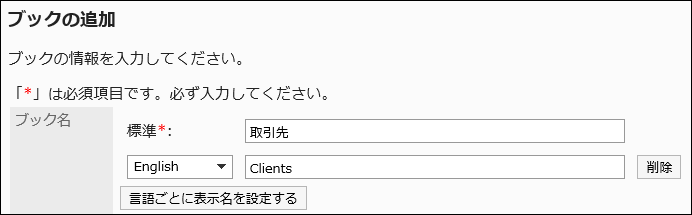
-
Enter the "Book Code" field
Always set the book code.
Unique code for identifying workbooks
-
In the "Book Type" field, select "Standard Database".
By default, "Standard database" has been set. You do not need to change this.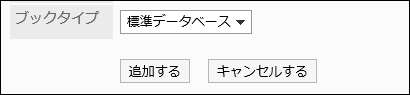
-
Confirm your settings and click Add.
Changing Books
Change the book name and the book code in the shared Address Book.
-
Click the administration menu icon (gear icon) in the header.
-
Click "System settings".
-
Select "Application settings" tab.
-
Click Address Book.
-
Click Book List.
-
On the "book List" screen, select the book that you want to change.
-
On the "book details" screen, click Edit.
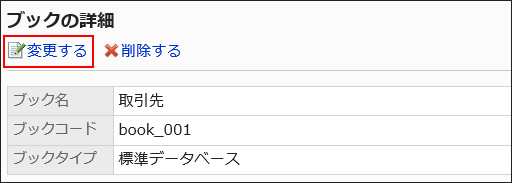
-
On the "Edit book" screen, you can change the fields as necessary.
-
Confirm your settings and click Save.
Reorder Books
Reorder the books in the shared Address Book.
Only shared address books can be changed. You cannot change the order in which the My address group, user list, and Personal Address Book are displayed.
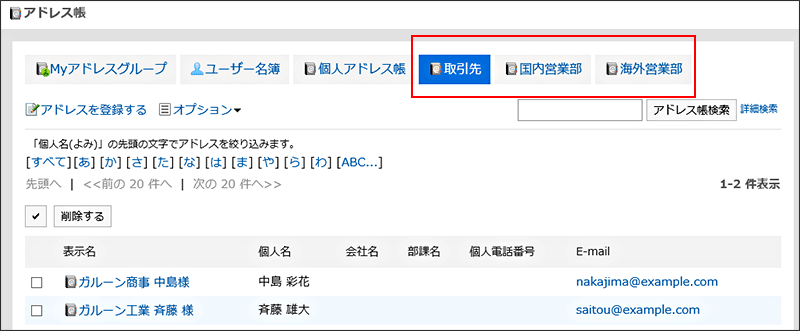
-
Click the administration menu icon (gear icon) in the header.
-
Click "System settings".
-
Select "Application settings" tab.
-
Click Address Book.
-
Click Book List.
-
On the "book list" screen, click "Reorder Books".
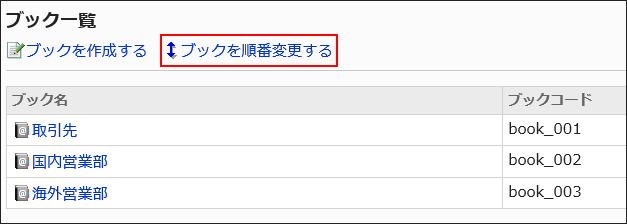
-
On the "Reorder books" screen, reorder the books.
-
Confirm your settings and click Save.
Deleting Books
Delete the shared Address book. Only shared address books can be deleted.
When you delete a book, the addresses that you have added to the book are also deleted.
-
Click the administration menu icon (gear icon) in the header.
-
Click "System settings".
-
Select "Application settings" tab.
-
Click Address Book.
-
Click Book List.
-
On the "book List" screen, select the book you want to delete.
-
On the "Book details" screen, click Delete.
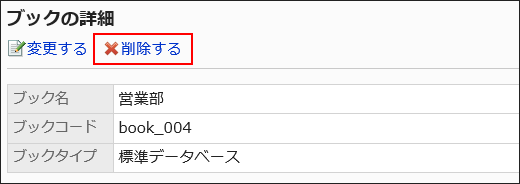
-
Click Yes on the "Delete books" screen.