Setting up system mail account.
Set up the system e-mail account and the e-mail server to be used for sending e-mail notifications.
The e-mail server configured here must be able to access the server where Garoon is installed.
The system mail account is an e-mail address that is used as the sender of e-mail notifications from features like Phone messages and Workflow. You can send e-mail notifications by setting up a system e-mail account, regardless of whether or not the e-mail feature is enabled.
Garoon version 5.0.0 and later support mail servers that use the following protocols and authentication methods with the system e-mail account.
- Supported protocols
- SMTP
- SMTP over TLS
- SMTP STARTTLS
- Supported authentication methods
- POP before SMTP
- SMTP Authentication
-
Click the administration menu icon (gear icon) in the header.
-
Click System settings.
-
Select "Basic system administration" tab.
-
Click the item for external servers.
-
Click "System mail account settings".
-
In the "System mail account" field on the "System mail account settings" screen, select "Enable".
To stop sending e-mail notifications, select "Disable".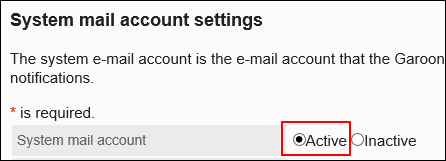
-
In the "System E-mail Address" field, enter the e-mail address to be used as the system mail account.
You must set the system e-mail address.
-
Set up the outgoing mail server information.
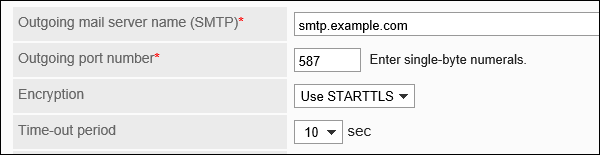 Outgoing E-Mail Server Setting Fields
Outgoing E-Mail Server Setting FieldsOutgoing mail server name (SMTP) The outgoing e-mail server name (SMTP) must be set.
Enter the IP address or host name of the outgoing e-mail server.
The protocol used to send e-mail is SMTP.Outgoing port number The outgoing e-mail server port number must be set.
Enter the port number of the outgoing e-mail server with single-byte numbers. The default value is 25.Encryption method Set the encrypted communication method for the outgoing mail server.
To encrypt communications with the outgoing mail server, select one of the following depending on your communication method:- Use TLS
- Use STARTTLS
Time-out period Select the number of seconds to wait before communication with the outgoing e-mail server times out. The default value is 10 seconds.
10, 20, 30, 40, 50, 60, 70, 80, 90, 100, 120 -
Optionally, set SMTP authentication or POP before SMTP authentication.
You can use one of them as your authentication method. You cannot use both SMTP Authentication and POP before SMTP authentication at the same time.
SMTP Authentication SettingsSet if the outgoing e-mail server supports SMTP authentication.
SMTP authentication settings are displayed when you select other than "(Unused)" in the "SMTP authentication method" field.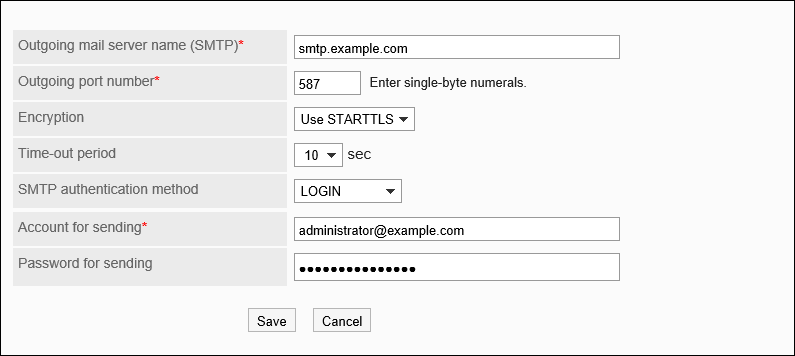
SMTP authentication method If the outgoing e-mail server supports SMTP authentication, select an authentication method.
You can select from the following authentication methods.- PLAIN
- LOGIN
- CRAM-MD5
- DIGEST-MD5
Account for sending Enter an account name required for authentication. Password for sending Enter a password required for authentication. Settings for POP before SMTP AuthenticationSet if the outgoing e-mail server supports POP before SMTP authentication.
POP before SMTP authentication settings are displayed when you select "(Unused)" in the "SMTP authentication method" field, and select "Set" in the "Authenticate before sending e-mail (POP before SMTP)" field.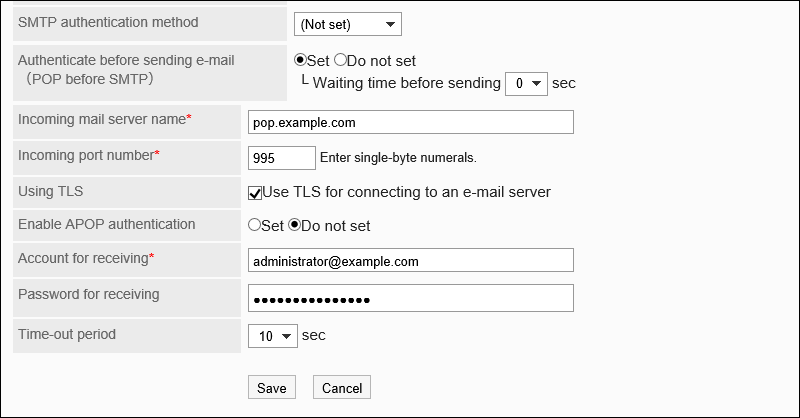
Authenticate before sending e-mail
(POP before SMTP)If the outgoing mail server supports POP before SMTP authentication, select "Set".
For the wait time before sending, select the time to start sending e-mails after authentication has been performed. You can set the value from 0 to 10 seconds. The default value is 0 second.Incoming mail server You must set the incoming e-mail server name.
Enter the IP address or host name of the incoming e-mail server.Incoming port number You must set the incoming e-mail server port number.
Enter the port number of the incoming e-mail server with single-byte numbers. The default value is 110.Using TLS Select this to encrypt communications with the e-mail server. Enable APOP authentication If the incoming mail server supports APOP authentication, select "Set". Account for receiving Enter an account name for receiving e-mails. Password for receiving Enter a password for receiving e-mails. Time-out period Select the number of seconds to wait before communication with the incoming e-mail server times out. The default value is 10 seconds.
10, 20, 30, 40, 50, 60, 70, 80, 90, 100, 120 -
Confirm your settings and click Save.