Changing Route steps
Change the processor for the route step of the request data in progress.
If you do not allow system administrators or operational administrators to change the workflow in general settings, you cannot change the processor.
-
Click the administration menu icon (gear icon) in the header.
-
Click System settings.
-
Select "Application settings" tab.
-
Click Workflow.
-
Click the item to manage request data.
-
On the screen to manage request data, select a category and select request forms.
-
Click the subject of the request data for which you want to change the processor for the route step.
-
On the "Request data Details" screen, click the route step name of the route step for which you want to change the processor.
-
On the route step details screen, click Change.
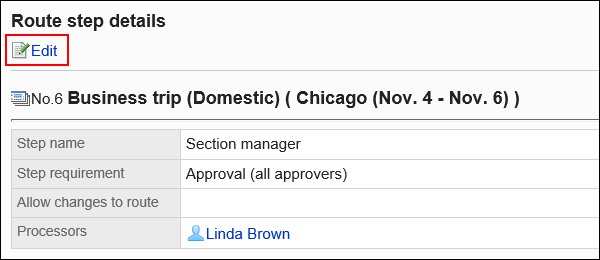
-
On the "Change route step" screen, you can change the processor.
If necessary, enter the reason for changing the processor in the "Comment" field.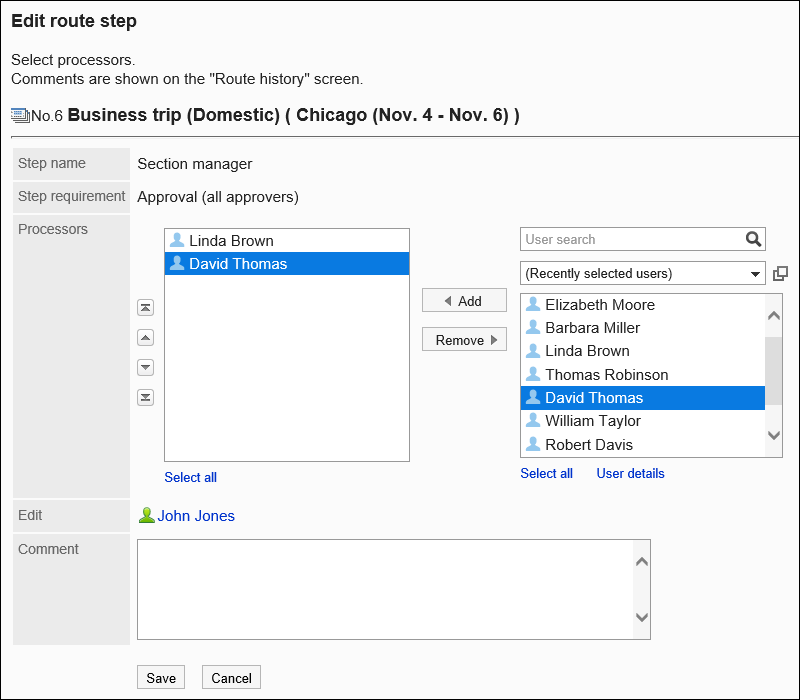
-
Confirm your settings and click Save.
Checking the Route Change History
Users who have changed the processor for the route step can view the changes in the list.
-
Click the administration menu icon (gear icon) in the header.
-
Click System settings.
-
Select "Application settings" tab.
-
Click Workflow.
-
Click the item to manage request data.
-
On the screen to manage request data, select a category and select request forms.
-
Click the subject of the request data you want to check the route history.
-
On the "Request data Details" screen, click "Route History" in "progress".
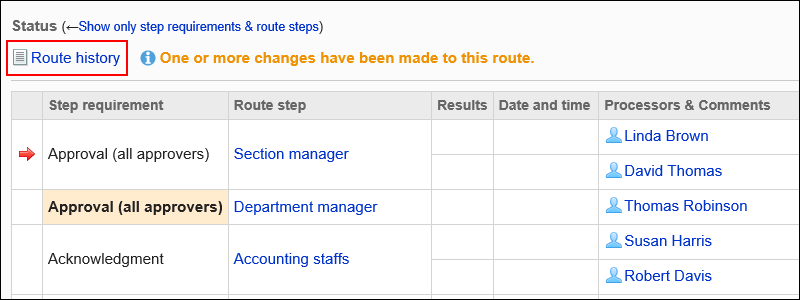
-
On the "Route history" screen, check the history of the route changes.
