Deleting Report Forms and Separator Lines
Delete report forms and separator lines.
Deleting report forms does not delete reports and draft reports already created. However, the following functions are disabled:
- Reusing the reports
- Changing the draft reports
- Reusing the draft reports
A report using the deleted report form remains in the same category before the deletion.
On "Manage reports" screen, "delete" is added after the deleted report form name.
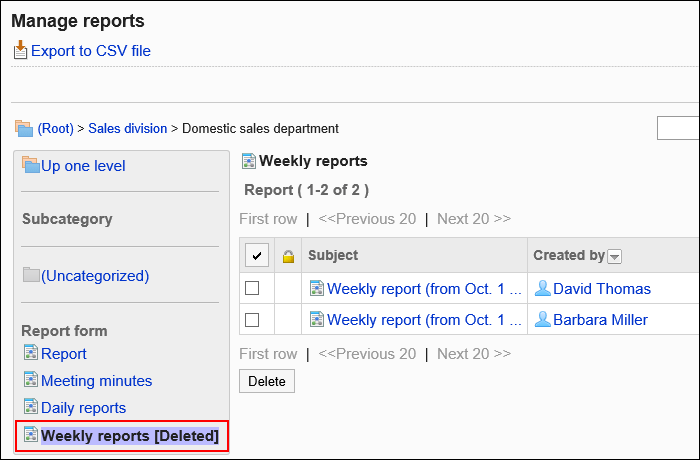
Deleting Report Forms One by One
Delete report forms one by one.
-
Click the Administration menu icon (gear icon) in the header.
-
Click System settings.
-
Select "Application settings" tab.
-
Click MultiReport.
-
Click Report forms.
-
On the "Report forms" screen, select a category, and then click report form names of the report forms to delete.
-
On the report form details screen, click Delete in report form Information.
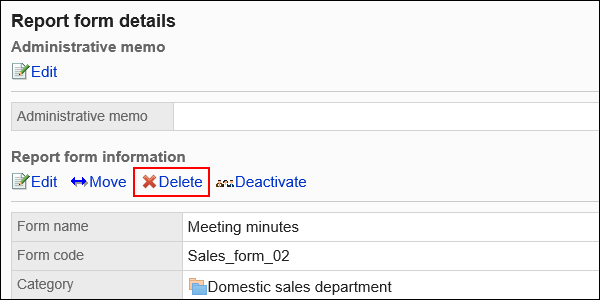
-
Click Yes on the screen to delete report forms.
Deleting Multiple Report Forms and Dividers in Bulk
For each category, select report forms and separator lines to delete, and delete them all together.
-
Click the Administration menu icon (gear icon) in the header.
-
Click System settings.
-
Select "Application settings" tab.
-
Click MultiReport.
-
Click Report forms.
-
On the "Report forms" screen, select a category.
-
Select checkboxes for the report forms or separator lines to delete, and then click Delete.
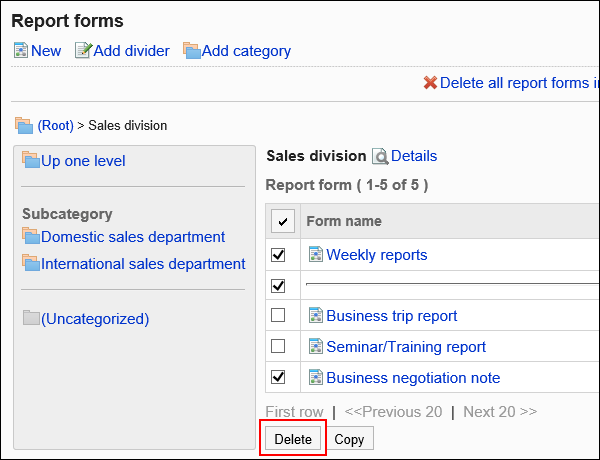
-
Click Yes on the screen to delete report forms and separator lines in bulk.
Deleting All Report Forms and Dividers in a Category
Delete all report forms and separator lines in a category.
-
Click the Administration menu icon (gear icon) in the header.
-
Click System settings.
-
Select "Application settings" tab.
-
Click MultiReport.
-
Click Report forms.
-
On the screen for report form list, select a category, and then click the item to delete all report forms in the category.
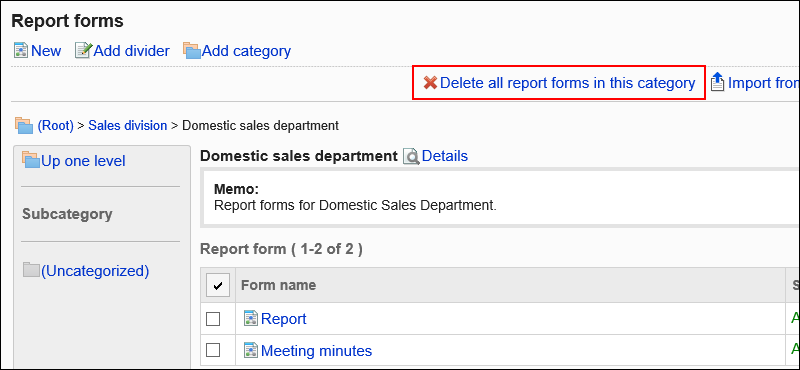
-
Click Yes on the screen to delete all report forms in a category.