Managing Report Forms Using XML Files
Manage report forms using XML files.
Importing Data from an XML file
Import report forms from an XML file into a category.
If an error occurs while attempting to import an XML file, the import is aborted. The data which has been imported will be eliminated.
-
Prepare an XML file to import data.
As for an XML file, use the XML file exported from Garoon. -
Click the Administration menu icon (gear icon) in the header.
-
Click System settings.
-
Select "Application settings" tab.
-
Click MultiReport.
-
Click Report forms.
-
On the screen for report form list, select a category, and then click to import from a XML file.
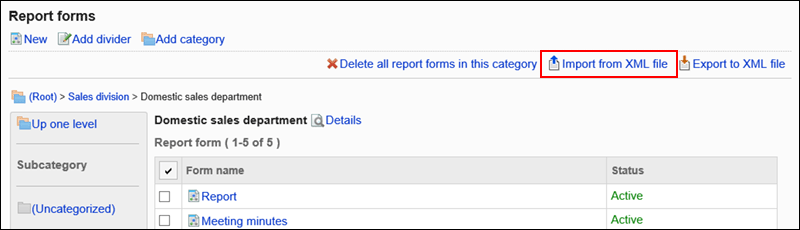
-
On the screen to import report forms, select the file to import, and click Import.
Exporting Data to an XML File
Export report forms in the category to an XML file.
All report forms in the category are exported in one file.
-
Click the Administration menu icon (gear icon) in the header.
-
Click System settings.
-
Select "Application settings" tab.
-
Click MultiReport.
-
Click Report forms.
-
On the screen for report form list, select a category, and then click to export to a XML file.
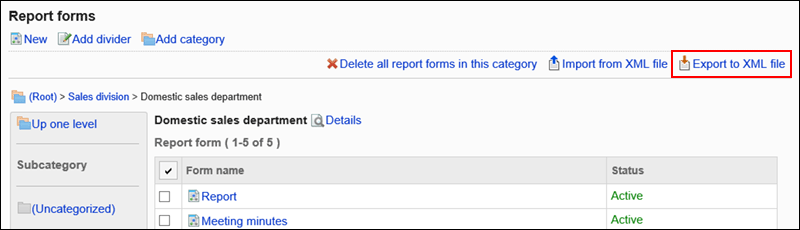
-
On the screen to export report forms, click Export.
-
Save the file with a function provided by your Web browser.