Previewing Request Forms
Confirm the Request Form name and item display on the preview screen.
You can check the visibility of each user.
Steps:
-
Click the Administration menu icon (gear icon) in the header.
The gear-shaped icon appears only on the screen for the users with administrative privileges. -
Click Garoon System Administration.
-
Select "Application settings" tab.
-
Click Workflow.
-
Click Request forms.
-
On the "Request forms" list screen, select a category, and then click the name of the request form to check the appearance of the form.
-
In the request form list on the screen for request form details, click the item to preview the request form.
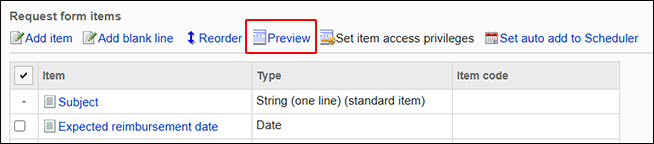
-
On the "Preview request Form" screen, select the user who you want to confirm the display.
The preview screen opens in a new tab or window.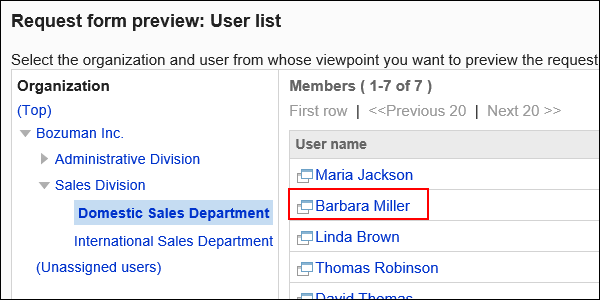
-
On the "Request Form Preview" screen, confirm the request form name and the item.
Buttons such as "Set route" and "Cancel" cannot be used on the preview screen.