Managing Request Forms Using XML Files
Manage request forms using XML files.
Importing Data from an XML File
Import request forms from an XML file into categories.
If the request form codes in existing data match the codes of data to import in same category, the imported data overwrites the existing data.
If an error occurs while attempting to import an XML file, the import is aborted. The data which has been imported will be eliminated.
For request forms that use a shared route, some settings cannot be imported from an XML file.
Items that cannot be imported from the XML file are configured as follows.
- In route branching conditions, checkboxes for all route steps are set to a selected state. The omitted routes are imported in their original route status.
- If a request form meets all of the following conditions, the access rights for items are imported with only view access permitted for all route steps. The access rights settings for the applicant are imported correctly.
- The information in a shared route configured in a request form does not match any of the shared route or route step information in Garoon:
This condition applies if you have added or deleted a route step in a shared route after exporting the request form to an XML file.
This condition also applies when you export a request form to an XML file, delete the shared route, and then recreate a shared route with the same settings, or when you import an XML file that was exported from a different Garoon. - Access rights settings are configured for items in a request form
- The information in a shared route configured in a request form does not match any of the shared route or route step information in Garoon:
-
Prepare an XML file to import data.
As for an XML file, use the XML file exported from Garoon. -
Click the Administration menu icon (gear icon) in the header.
The gear-shaped icon appears only on the screen for the users with administrative privileges. -
Click Garoon System Administration.
-
Select "Application settings" tab.
-
Click Workflow.
-
Click Request forms.
-
On the "Request forms" list screen, select a category, and then click Import from XML file.
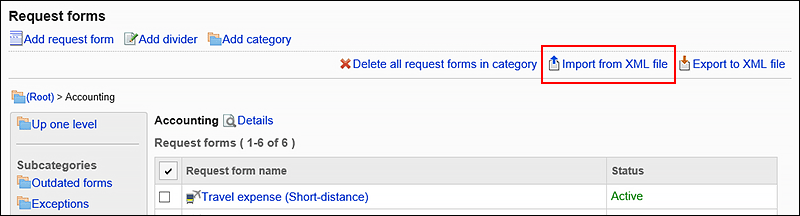
-
On the screen to import request forms, select the file to import, and click "Import".
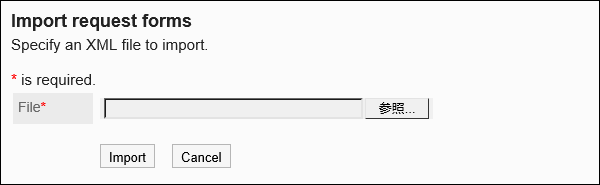
Exporting Data to an XML File
Export request forms in the category to an XML file.
All request forms in the category are exported in one file.
-
Click the Administration menu icon (gear icon) in the header.
The gear-shaped icon appears only on the screen for the users with administrative privileges. -
Click Garoon System Administration.
-
Select "Application settings" tab.
-
Click Workflow.
-
Click Request forms.
-
On the "Request forms" list screen, select a category, and then click Export to XML file.
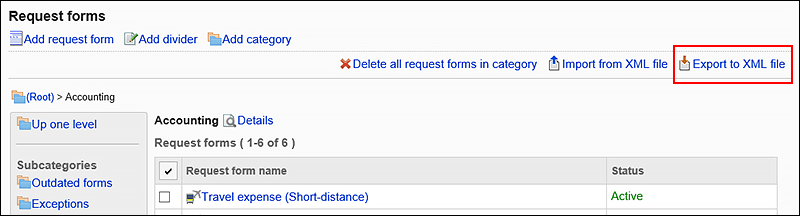
-
On the screen to export request forms, click "Export".
-
Save the file with a function provided by your Web browser.