Deleting Items and Empty Lines
Delete items and empty lines in report forms.
You cannot delete "Subject".
Deleting Items One by One
Delete Items one at a time.
To delete empty lines, refer to Deleting Multiple Items and Empty Lines in Bulk.
-
Click the Administration menu icon (gear icon) in the header.
The gear-shaped icon appears only on the screen for the users with administrative privileges. -
Click Garoon System Administration.
-
Select "Application settings" tab.
-
Click MultiReport.
-
Click Report forms.
-
On the "Report forms" screen, select a category, and then click the report form name of the report form to delete items.
-
In the report form list on the screen for report form details, click the item name of the item to delete.
-
On the item details screen, click Delete.
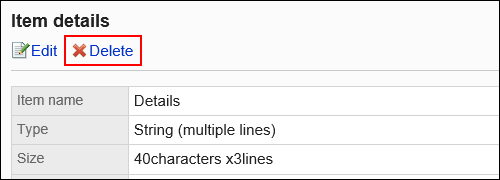
-
Click Yes on the screen to delete items.
-
On the preview screen, check the displayed items.
For details, refer to Previewing Report Forms.
Deleting Multiple Items and Empty Lines in Bulk
Select multiple items or empty rows to delete them at once.
-
Click the Administration menu icon (gear icon) in the header.
The gear-shaped icon appears only on the screen for the users with administrative privileges. -
Click Garoon System Administration.
-
Select "Application settings" tab.
-
Click MultiReport.
-
Click Report forms.
-
On the "Report forms" screen, select a category, and then click the report form name of the report form to delete items and empty lines.
-
In the report form list on the screen for report form details, select the checkboxes of the fields and empty lines to delete, and then click Delete.
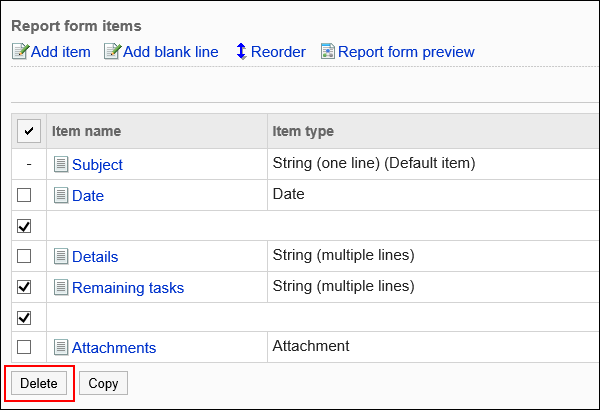
-
Click Yes on the Delete all items screen.
-
On the preview screen, check the displayed items.
For details, refer to Previewing Report Forms.