Enabling Filters
Allow users to use filters.
-
Click the Administration menu icon (gear icon) in the header.
The gear-shaped icon appears only on the screen for the users with administrative privileges. -
Click Garoon System Administration.
-
Select "Application settings" tab.
-
Click MultiReport.
-
Click Filters.
-
On the filter list screen, select a category, and then click the name of the filter to activate.
-
On the screen for filter details, click "Enable".
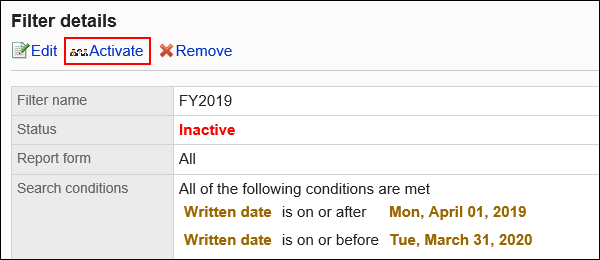
-
Click Yes on the screen to enable filters.
Disabling Filters
Disable filters.
-
Click the Administration menu icon (gear icon) in the header.
The gear-shaped icon appears only on the screen for the users with administrative privileges. -
Click Garoon System Administration.
-
Select "Application settings" tab.
-
Click MultiReport.
-
Click Filters.
-
On the filter list screen, select a category, and then click the name of the filter to deactivate.
-
On the screen for filter details, click "Disable".
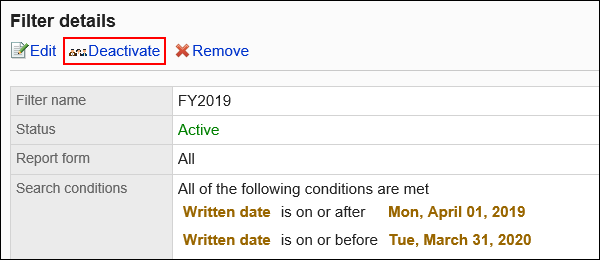
-
Click Yes on the screen to enable filters.