Managing Report Forms Using XML Files
Manage report forms using XML files.
Importing Data from an XML file
Import report forms from an XML file into a category.
If an error occurs while attempting to import an XML file, the import is aborted. The data which has been imported will be eliminated.
-
Prepare an XML file to import data.
As for an XML file, use the XML file exported from Garoon. -
Click the Administration menu icon (gear icon) in the header.
The gear-shaped icon appears only on the screen for the users with administrative privileges. -
Click Garoon System Administration.
-
Select "Application settings" tab.
-
Click MultiReport.
-
Click Report forms.
-
On the "Report forms" screen, select a category, and then click Import from XML file.

-
On the screen to import report forms, select the file to import, and click "Import".
Exporting Data to an XML File
Export report forms in the category to an XML file.
All report forms in the category are exported in one file.
-
Click the Administration menu icon (gear icon) in the header.
The gear-shaped icon appears only on the screen for the users with administrative privileges. -
Click Garoon System Administration.
-
Select "Application settings" tab.
-
Click MultiReport.
-
Click Report forms.
-
On the "Report forms" screen, select a category, and then click Export to XML file.
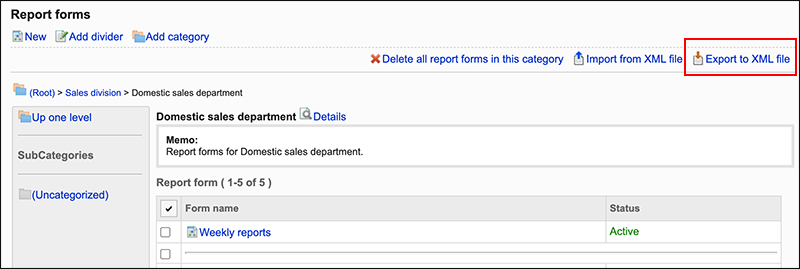
-
On the screen to export report forms, click "Export".
-
Save the file with a function provided by your Web browser.