Editing User Profile
You can change the user profile.
-
Click the Administration menu icon (gear icon) in the header.
-
Click "System settings".
-
Select "Basic system administration" tab.
-
Click Users.
-
Click Organization / user settings.
-
On the organization/user setting screen, select an organization, and then click the user name of the user whose profile you want to change.
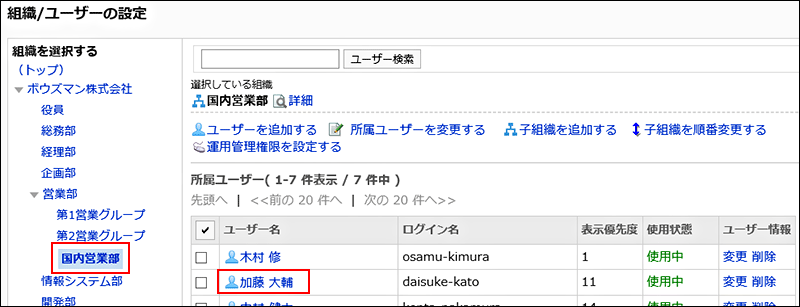
-
On the user details screen, click "Edit".
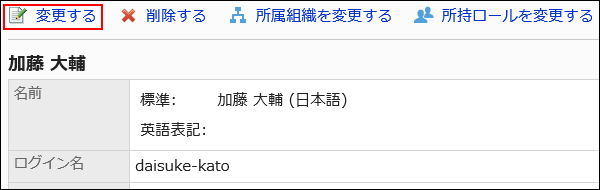
-
On the screen to edit user profiles, change the user profile.
For details, see user setting items. -
Confirm your settings and click Save.
Changing Organization To Which Users Belong
You can change the organizations users belong to. Users can belong to multiple organizations.
If a user belongs to more than one organization, you also set the priority organization.
For details on the priority organization, see the "What is a Priority Organization?" section.
-
Click the Administration menu icon (gear icon) in the header.
-
Click "System settings".
-
Select "Basic system administration" tab.
-
Click Users.
-
Click Organization / user settings.
-
On the organization/user setting screen, select an organization, and then click the user name of the user whose organization you want to change.
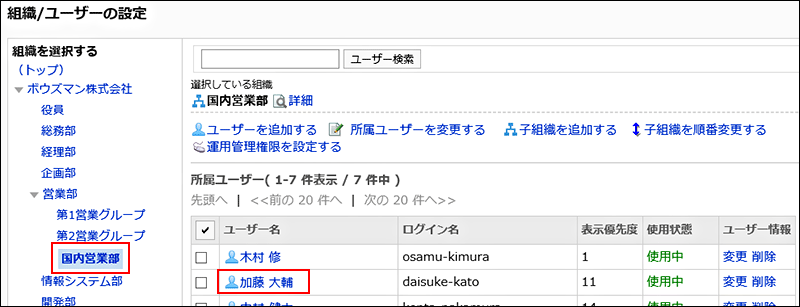
-
On the user details screen, click to change organization membership.
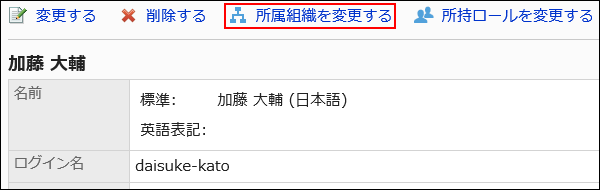
-
On the screen to change organization membership, select an organization, and then click to add the organization.
If you want to remove an organization, select the organization you want to remove, and click to remove it.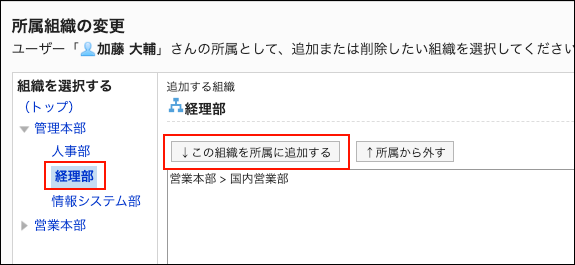
-
Click Save.