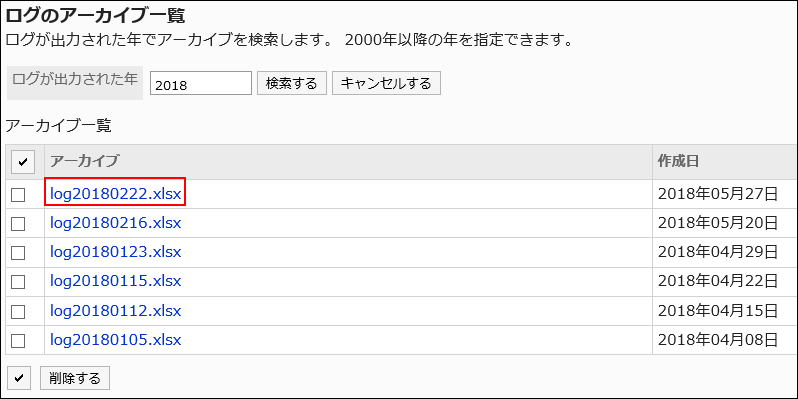Checking logs
The log retention period is set to "90 days" by default.
You can change the log retention period in the configuration file (common.ini) if necessary.
For details, refer to Changing the log retention period.
You can confirm log details in "View log" screen when they are within the log retention period. After the retention period has expired, logs can be confirmed only in the archives.
- Logs output within 90 days
Check logs on the "View log" screen. - Logs output 90 days ago
Check logs by downloading archives.
Checking Logs Created in 90 Days
Check logs on the "View log" screen.
-
Click the Administration menu icon (gear icon) in the header.
-
Click "System settings".
-
Select "Basic system administration" tab.
-
Click "Logging".
-
Click "Log List".
-
On the "Log List" screen, click the contents of the log.
You can filter the logs by category and type.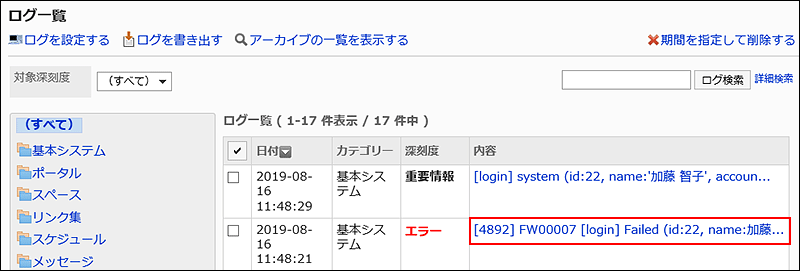
-
On the "Log Details" screen, check the log details.
[Action] Target (contents of log)- Operation:
Actions performed by the user. Bart Such as "registered", "delete", [edit], and "Browse". - Target:
The application name and module name are displayed. - Log details
The "Property: Value" format describes the user who performed the operation and the data targeted to the log. Values and values are separated by "," (comma) and spaces.
For details on the contents of logs, refer to the list of output specifications for logs.
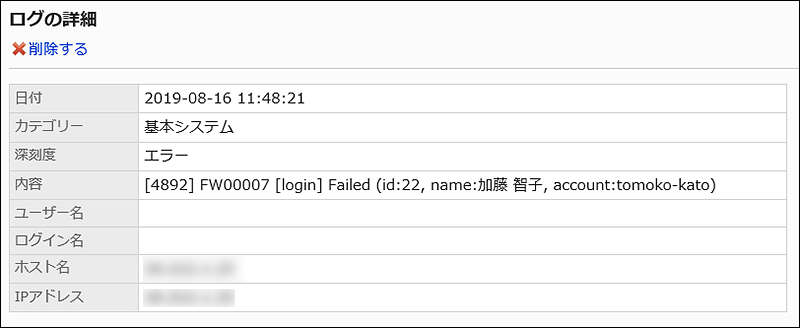
- Operation:
Checking Logs Created 90 or More Days Ago
To check logs output more than 90 days before, download archives.
-
Click the Administration menu icon (gear icon) in the header.
-
Click "System settings".
-
Select "Basic system administration" tab.
-
Click "Logging".
-
Click "Log List".
-
On the "Log List" screen, click "Show Archives".
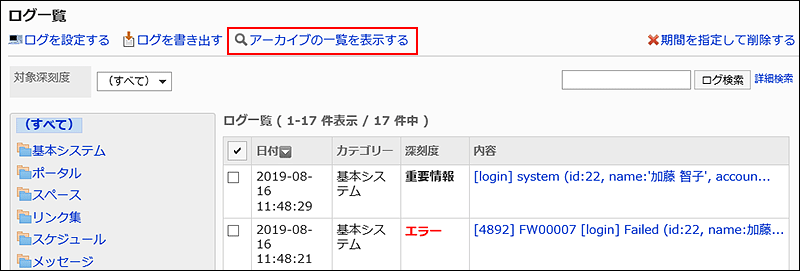
-
On the "Log Archive List" screen, click the archive name to download the archive.
The archive name is the date of the most recent log in the archive.
For details on archiving, refer to archiving settings.