User Search Specifications
Describes the user search specifications.
This topic explains what you can search on the screen, including Add new entry screen under system administration screen.
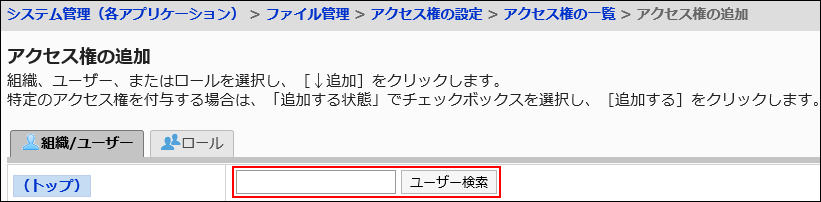 When multiple keywords are separated by single-byte or single-byte spaces, then search is possible.
When multiple keywords are separated by single-byte or single-byte spaces, then search is possible.
The following items can be searched by entering keywords in the search box.
| Search items | Remarks |
|---|---|
| Name (Standard) | |
| English spelling | |
| Login name | |
| Pronunciation | |
| You can search e-mail addresses registered in the user information. | |
| Position | You can search the job title that has been added to the user information. |
| Custom items | On the "User Information Items" screen, you can search for customized items with the following settings enabled
|
| Search items | Remarks |
|---|---|
| Contents | |
| User name | |
| Login name | |
| Host Name | |
| IP addresses |
Items That Can Be Searched in the User Screen
When multiple keywords are separated by single-byte or single-byte spaces, then search is possible.
The specification of the user search in Scheduler is different. When multiple keywords are separated by single-byte or double-byte spaces, it performs an OR search. For details, refer to the items that can be searched on the user screen in the search specifications for Scheduler.
The following items can be searched by entering keywords in the search box on the user screen
| Search items | Remarks |
|---|---|
| Name (Standard) | |
| English spelling | |
| Login name | On the "User Information Items" screen, you can search if the following settings are enabled
|
| Pronunciation | On the "User Information Items" screen, you can search if the following settings are enabled
|
On the "User Information Items" screen, when the following settings are enabled, the e-mail addresses registered in the user information can be searched.
|
|
| Job title | You can search the job title that has been added to the user information. |
| Custom items | On the "User Information Items" screen, you can search for customized items with the following settings enabled
|