Adding Empty Lines
Add empty lines to the request form for easier viewing.
We recommend that you disable the request forms to prevent users from using them while working with them.
Steps:
-
Click the administration menu icon (gear icon) in the header.
-
Click "System settings".
-
Select "Application settings" tab.
-
Click Workflow.
-
Click Request forms.
-
On the "Request Form" screen, select a category, and then click the request form name of the request form to add empty lines.
-
On the screen for request form details, click "Add Blank Lines" in the request form list.
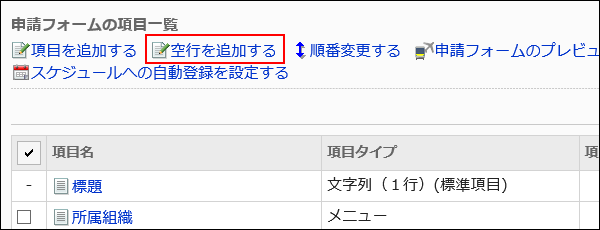
-
Click Yes on the add empty lines screen.
Empty lines are added to the bottom of the list of items in the request form.
You can change the order to show the empty lines as needed.
For details, refer to Reordering Items and Empty Lines. -
On the preview screen, check the displayed items.
For details, refer to Previewing Request Forms.