Delete reports
Delete reports.
If you delete reports, the reports are also deleted from user screens.
Deleting Reports One by One
Delete reports one at a time.
-
Click the Administration menu icon (gear icon) in the header.
-
Click "System settings".
-
Select "Application settings" tab.
-
Click MultiReport.
-
Click Manage reports.
-
On "Manage reports" screen, select a category and select a report form.
-
Click the subject of the report to delete.
-
On the report details screen, click Delete.

-
Click Yes on the screen to delete reports.
Deleting Multiple Reports in Bulk
Select reports to delete them at once.
-
Click the Administration menu icon (gear icon) in the header.
-
Click "System settings".
-
Select "Application settings" tab.
-
Click MultiReport.
-
Click Manage reports.
-
On "Manage reports" screen, select a category and select a report form.
-
Select checkboxes for the reports to delete, and then click "Delete".
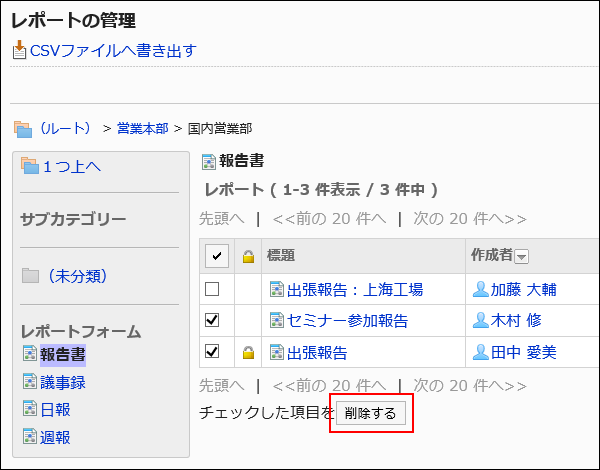
-
Click Yes on the screen to delete reports.
Deleting All Data in a Report Form
Delete all reports using the same report form.
-
Click the Administration menu icon (gear icon) in the header.
-
Click "System settings".
-
Select "Application settings" tab.
-
Click MultiReport.
-
Click Manage reports.
-
On "Manage reports" screen, select a category and select a report form.
-
Click Delete all items.
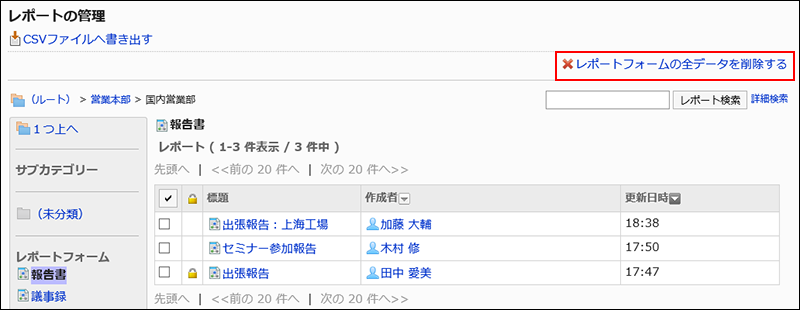
-
Click Yes on the screen to delete all data in a report form.