Reordering Items and Empty Lines
Reorder items and empty lines in report forms .
Steps:
-
Click the Administration menu icon (gear icon) in the header.
-
Click "System settings".
-
Select "Application settings" tab.
-
Click MultiReport.
-
Click Report forms.
-
On the "Report forms" screen, select a category, and then click the report form name of the report form to change the order of items and empty lines.
-
On the screen for report form details, click to reorder items and lines in the report form list.
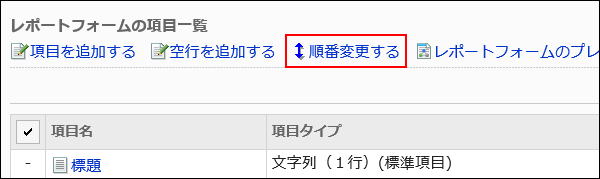
-
On the screen to reorder items, change the order to display the items and empty lines.
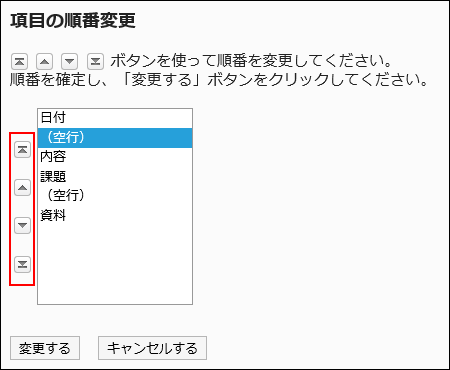
-
Confirm your settings and click Save.
-
On the preview screen, check the displayed items.
For details, refer to Previewing Report Forms.