Adding Items
Add items to report forms.
Steps:
-
Click the Administration menu icon (gear icon) in the header.
-
Click "System settings".
-
Select "Application settings" tab.
-
Click MultiReport.
-
Click Report forms.
-
On the "Report forms" screen, select a category, and then click the report form name of the report form to add items.
-
On the screen for report form details, click to add items in the report form list.
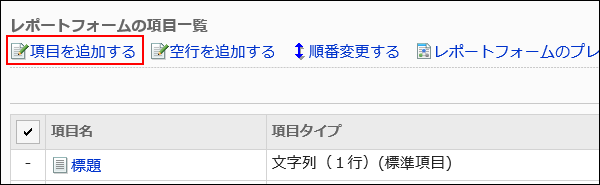
-
On the screen to add items, select an item type in "Type" field.
The following types can be selected:
- String (one line)
- String (multiple lines)
- Menu
- Radio button
- Checkbox
- Number
- Date
- Time
- Attachment
-
Set the required items according to the type selected in step 8.
For details, refer to Item Types. -
Confirm your settings and click Add.
-
On the preview screen, check the displayed items.
For details, refer to Previewing Report Forms.