Adding Empty Lines
Add empty lines to report forms to better view.
Steps:
-
Click the Administration menu icon (gear icon) in the header.
-
Click "System settings".
-
Select "Application settings" tab.
-
Click MultiReport.
-
Click Report forms.
-
On the "Report forms" screen, select a category, and then click the report form name of the report form to add lines.
-
On the screen for report form details, click to add lines in the report form list.
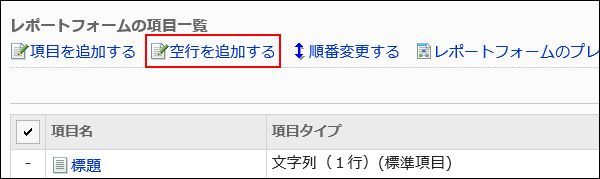
-
Click Yes on the add empty lines screen.
Empty lines are displayed at the bottom of the report form list.
You can change the order to show the empty lines as needed.
For details, refer to Reordering Items and Empty Lines. -
On the preview screen, check the displayed items.
For details, refer to Previewing Report Forms.