Deleting Filters
Remove filters.
Deleting Filters One by One
Delete filters one at a time.
-
Click the Administration menu icon (gear icon) in the header.
-
Click "System settings".
-
Select "Application settings" tab.
-
Click MultiReport.
-
Click Filters.
-
On the filter list screen, select a category, and then click the name of the filter to delete.
-
On the screen for filter details, click Delete.
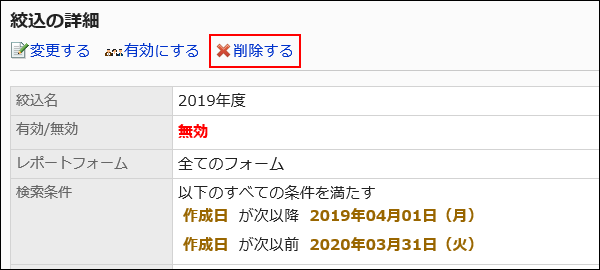
-
Click Yes on the screen to delete filters.
Deleting Multiple Filters in Bulk
Select filters to delete, and delete them all together.
-
Click the Administration menu icon (gear icon) in the header.
-
Click "System settings".
-
Select "Application settings" tab.
-
Click MultiReport.
-
Click Filters.
-
On the filter list screen, select a category.
-
Select the checkboxes of the filters to delete, and click Delete.
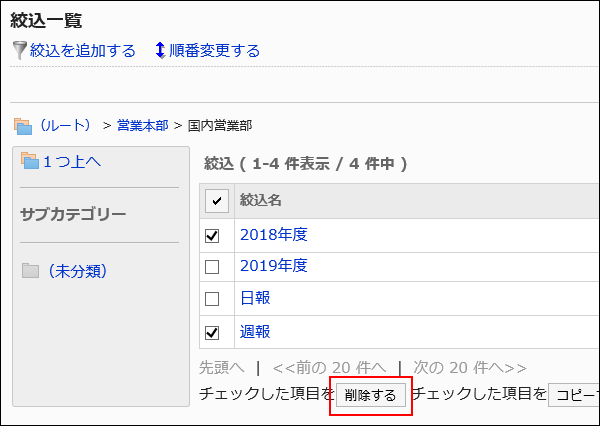
-
Click Yes on the delete all filters screen.
Deleting All Filters in a Category
Delete all filters in a category.
-
Click the Administration menu icon (gear icon) in the header.
-
Click "System settings".
-
Select "Application settings" tab.
-
Click MultiReport.
-
Click Filters.
-
On the filter list screen, select a category, and then click Remove all filters in this category.
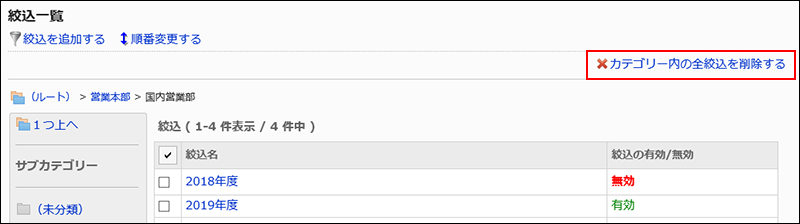
-
Click Yes on the screen to delete all filters.