General Settings for Presence Indicators
In the general settings for Presence indicators, you can set basic functions for Presence indicators such as automatically setting the status and whether to allow users to set proxies.
Enabling Automatic Status Setting
You can enable Auto-setting for both Present and Absence.
- When you chose to enable Present status Auto-setting:
The time shown in the presence information is updated each time the user logs in to Garoon. - When you chose to enable Absent status Auto-setting:
Closing Web browsers doesn't change the status.
The status changes when the user clicks "Logout".
-
Click the Administration menu icon (gear icon) in the header.
-
Click "System settings".
-
Select "Application settings" tab.
-
Click Presence indicators.
-
Click "General Settings".
-
In the automatic status setting field on "General settings" screen, select the check box to enable the status auto-setting.
The following statuses can be set.
- To set as Presence at logging in:
When a user logs in, the status of the user is automatically set to Present. - To set as Absent at logging out:
When a user logs out, the status of the user is automatically set to Absent.
To disable the automatic setting, clear the check box.
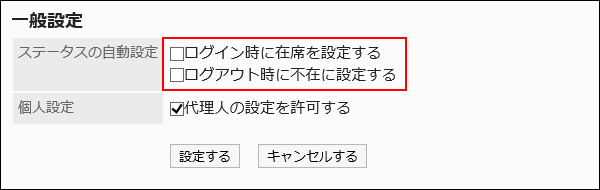
- To set as Presence at logging in:
-
Confirm your settings and click Save.
Allowing to Set Proxies
Set whether to allow users to set their own proxies.
For instructions on how to operate users, refer to Setting up Proxies.
-
Click the Administration menu icon (gear icon) in the header.
-
Click "System settings".
-
Select "Application settings" tab.
-
Click Presence indicators.
-
Click General Settings.
-
In "Personal settings" field on "General Settings" screen, select the checkbox to allow proxy settings.
If you do not allow to change proxy settings, clear the checkbox.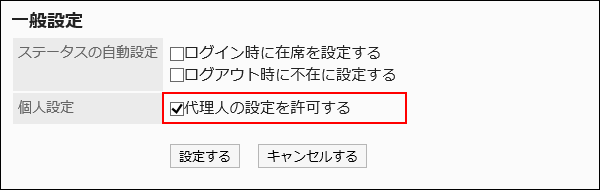
-
Confirm your settings and click Save.